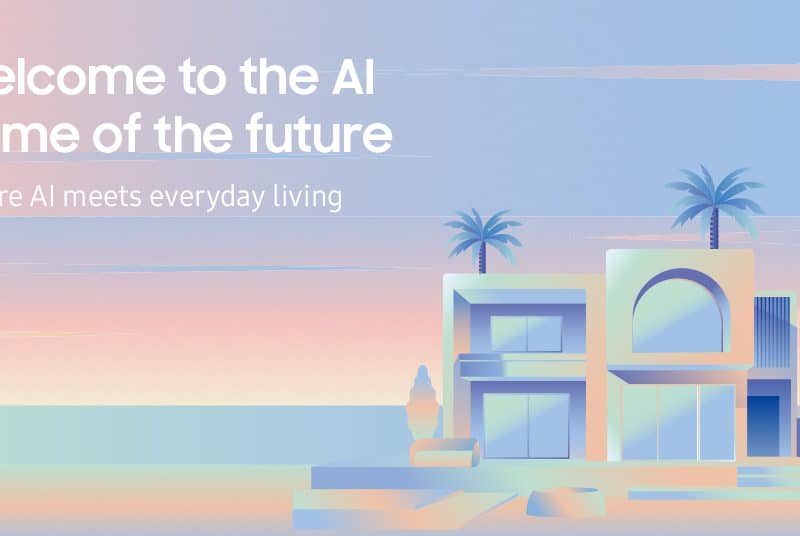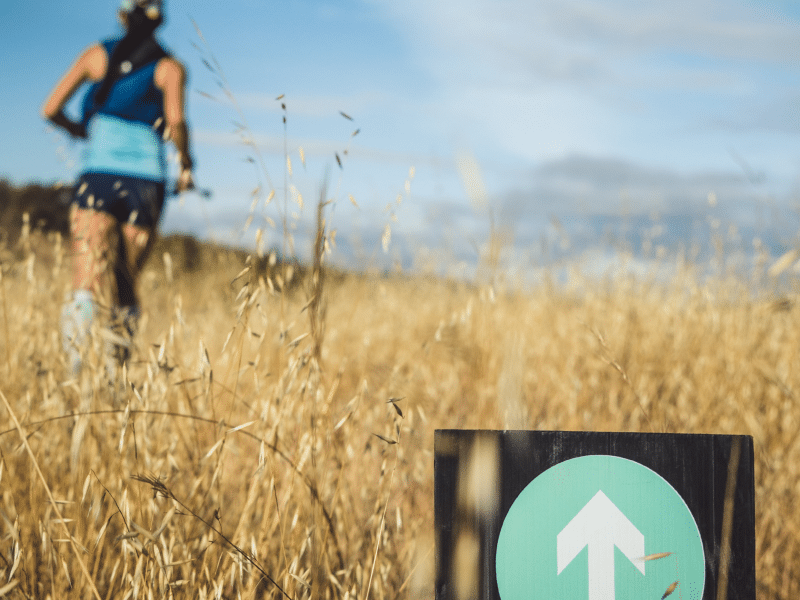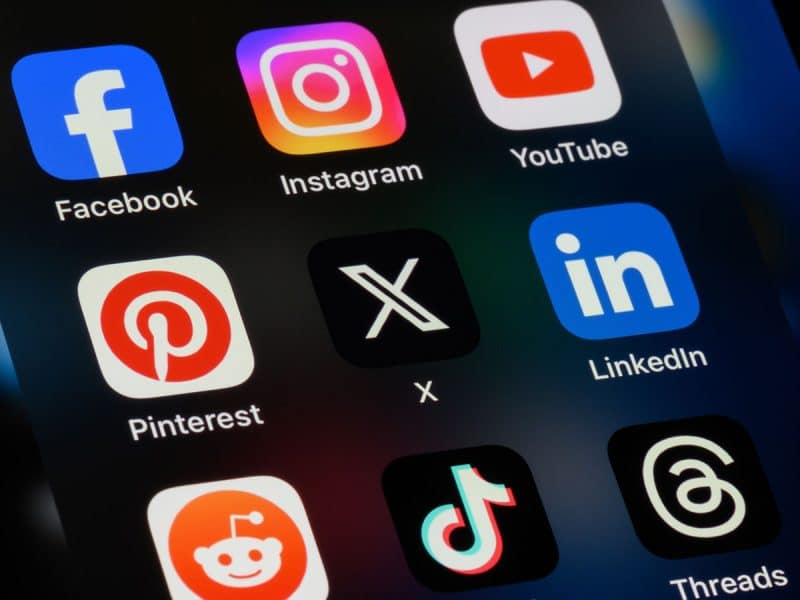The recent surge in the invite-only audio app Clubhouse has been attributed to the app’s extension to Android users that has since received over 2.6 million downloads on PlayStore. If you’re interested in joining the app and are unsure how to go about it. Don’t worry, we’ve curated the perfect guide for you to navigate through the Clubhouse app.
To Register Your Account
- Since Clubhouse is currently invite-only, you’d need an invitation from a Clubhouse user. You can also click on the links below.
- Once you’ve received a registered invitation on your mobile number, pick your favourite topics or interests from the categories provided by Clubhouse
- Add in login credentials such as profile photo, username, first and last name
Join Clubhouse via Community Club
Join Clubhouse via Startup Club
To Set Your Clubhouse Bio
- Tap on your profile photo on the top right corner on the Clubhouse App
- Tap on “View full profile”
- Tap on “Add a bio” and enter your description
To Link Your Twitter Account
- Tap on your profile photo on the top right corner on the Clubhouse App
- Tap on “Add Twitter” for a pop-up to appear
- Enter your Twitter account details
- Tap “Authorize App”at the bottom right corner
To Link Your Instagram Account
- Tap on your profile photo on the top right corner on the Clubhouse App
- Tap on “Add Instagram” for a pop-up to appear
- Enter your Instagram credentials and tap on “Log In
- Tap on “Allow”
To Find Or Invite Friends On The Clubhouse App
- To invite your friends on the Clubhouse app, Clubhouse provides each user with a number of invitations to add their friends by registering their phone number
- You can provide Clubhouse permission to access your Contacts by tapping on the email icon at the top right corner
- Upon permission granted, Clubhouse will provide a list of friends that have already joined the app or have friends using the app
- Clubhouse will also be sending a notification everytime one of your contacts joins the app and you can follow them by tapping “Follow”
To Join A Clubhouse Room
- On the basis of your interest selected while setting up your account, Clubhouse will recommend rooms that you might like. If you’ve followed other Clubhouse users, Clubhouse will also feature those rooms that they are currently in
- Tap on the Clubhouse Room you wish to join
- Everytime you join a room, you will be a listener and on mute
To Speak in a Clubhouse Room
- Tap on the ‘Raise a hand’ icon in the Clubhouse room
- Wait for the Moderators to accept your request
- Once accepted, you will enter with your mic unmuted
- If a conversation is on going, tap on the ‘microphone icon’ to mute yourself until it’s your turn
To Start A Clubhouse Room
- Tap on the “Start a Room” icon on your homepage or known as hallway
- Choose from the option that suits the room environment the most: open, social, or closed. An open room allows every Clubhouse user to enter the room, a social room is exclusively for people you follow and a closed room only allows people that you invite to the room
- After selecting the type of room, tap “Let’s Go” and provide access to your microphone
- If you create your own room, you will be a moderator that is signified with a green icon next to your profile photo. You will be given access to toggle raise a hand option, welcome speakers on the stage and add more moderators
To Schedule A Clubhouse Room Prior to the Event
- You can also schedule your Clubhouse room prior by tapping on the calendar icon at the top right corner
- Tap on the calendar icon with a plus sign at the top right of the page
- You will be prompted to a “New Event” page
- Add details pertaining to the room such as event name, co-hosts if any, data, time and description
- If you’re a part of a club, you can add the club under the event description
- Tap “Publish” to schedule your event, you can also edit your event details
- To view your event, tap on the calendar icon
- Tap on the “Upcoming for You” icon
- Click on “My Events” to view the rooms you’ve scheduled
To Add Another Moderator
- Tap on a user’s profile photo that you wish to make the moderator
- Click on “Make a Moderator”
To Join A Clubhouse Club
- If you’re listening to a room you really like and wish to hear more from them. You can join their club (if they have created one) so that you can be notified when they host other rooms
- Tap on the home icon at the top left corner and follow the club
- You can also tap on a profile photo of users and scroll down to their “Member of” section to follow the clubs they’re a part of
- Once followed, you can see the schedules rooms hosted by them on your calendar icon
To Start A Clubhouse Club
- Tap on your profile photo at the top right corner
- Scroll to the “Member of” section of the page
- Tap on the “+” sign at the end of the clubs you follow
- If you’re part of the active community on Clubhouse, you would be able to create your club