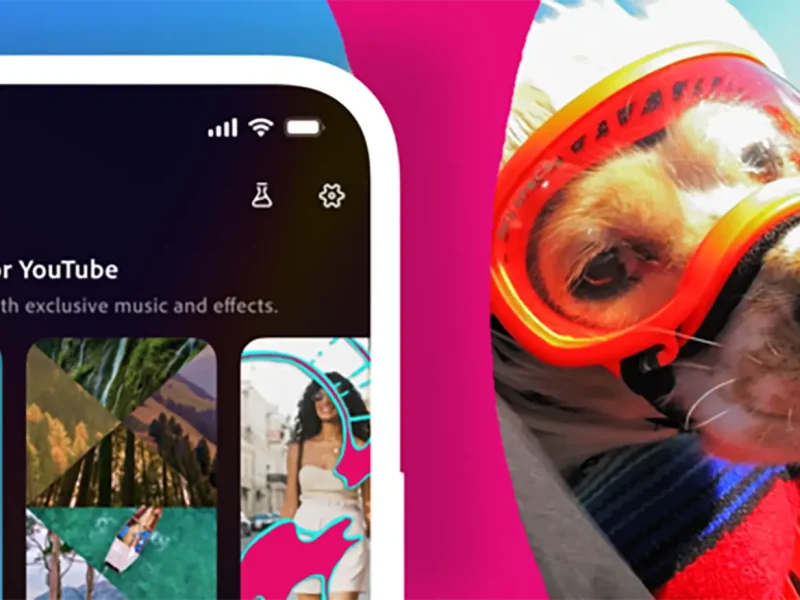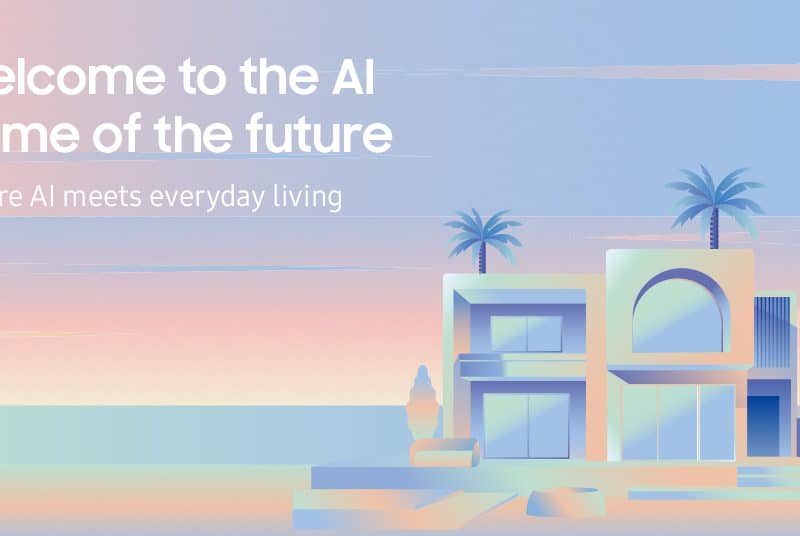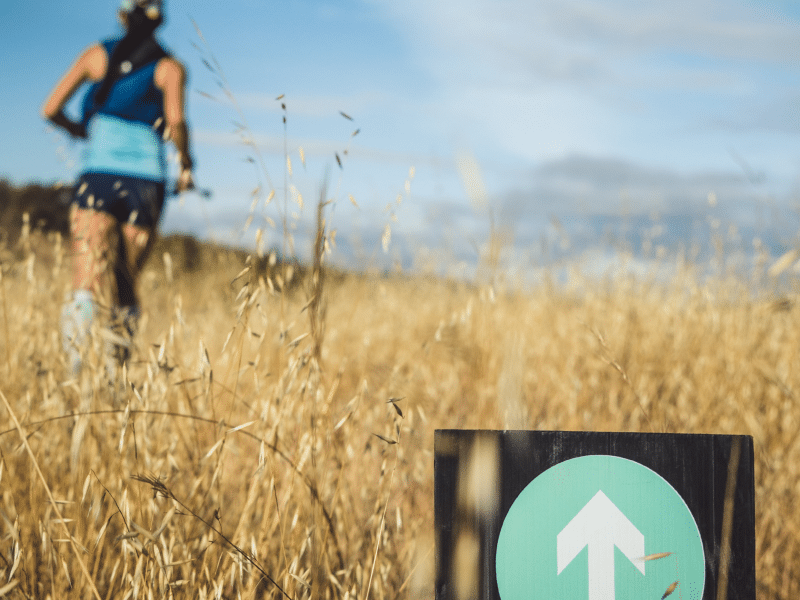Stories offer only 5 fonts officially – Classic, Modern, Neon, Typewriter, and Strong – there’s a little trick you can use to go around it and add more fonts to your content.
1) Play with text –

Image Credit: Later.com
- First, make sure your Safari (or Chrome) browser is open on your phone.
- Then, open the Instagram app, go to Stories, and select (but not upload) the photo you want to share with the world.
- Then, if you have an iPhone, double tap on your Home button: you’ll see two tabs open at the same time.
- Go to your browser and open this website: CoolSymbol.com. There, select the “Fancy Text” option and type in whatever you want to say on your Story.
- That text will be automatically transformed into multiple fonts – all you need to do is scroll down, choose what you like, and click ‘copy’.
- After that, double click on your Home button again and go back to your Instagram app – the Stories draft is still there!
- Go in it, select the text icon (“Aa”), tap and hold on the screen where the blinking cursor is, and click ‘Paste’.
Now you have a Story with a text font that no one else has! Pretty cool, isn’t it?
2) The Ombre rainbow
Note: This one will give you a finger work-out. Once you’ve practiced well enough, though, creating a bright rainbow – or a subtly ombre – text effect will be a piece of cake!
Here’s what you need to do:
- Write your text.
- Select all of your text.
- Hold your right thumb on any color on the suggested color palette.
- Hold your left thumb on the text cursor.
- Slide both fingers simultaneously to the left.
- Your letters will change colors.

Image Credit: Later.com
3) Hide the tag already!
If you hang out with your bestie everyday, you probably post about them more often than people like to see – don’t worry, just hide the tag to avoid repetition of mentioning their IG handle. With this, they’ll still be mentioned in your story and they can still get the repost option!

Image Credit: Later.com
4) Add an image + your IG post together
- First, select the post you want to share to your Instagram Story and select “Add post to your story”.
- Tap the sticker tray and select the Instagram “Add from Camera Roll” sticker. Scroll through your images and select the image you want to use as your story background.
- Move the feed post to one side of your Instagram Story screen and expand the added photo using two fingers (in a pinch motion). While doing so, tap and hold the original feed post using your thumb. This will bring it to the front of the screen.

Image Credits: Iconosquare.com
5) Add multiple images from your camera roll
- Start by opening a photo from your camera roll and tapping the “export” button.
- Now tap “Copy” and head to your Instagram story.
- Double-tap the screen to pull up the “Paste” option.


Image Credits: Iconosquare.com
And that’s it! The photo you copied earlier should now appear in your story. Repeat this process for as many photos as you’d like.
NOTE: Only available to iOS users.
If you liked and used any of these tips, please tag us in your newly designed stories! We are @itp.live on Instagram.