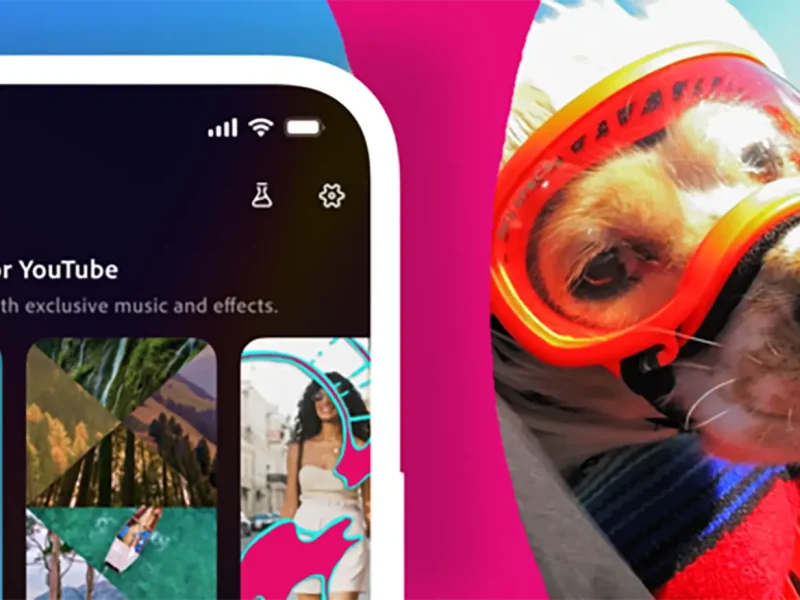Netflix has given the people what they wanted, a way to disable autoplaying videos when a user browses the home screen. If you have become tired of the trailers for shows or movies starting to play because you have hovered on it for a while; luckily for you Netflix is giving you the opportunity to get rid of it.
An important detail to remember is that you can only turn off autoplay by signing into Netflix on a web browser, because right now there is no option to do it from the Netflix application on your phone, tablet or TV. Yet, the process couldn’t be easier!
First off you sign into your Netflix account on the web. Then you click the profile photo in the upper right and choose “Manage Profiles.”
Choose the profile you want to disable autoplay for. – Underneath all the options for your profile name, language, and parental controls, you’ll see a section for autoplay controls.
Uncheck “Autoplay next episode in a series on all devices” to prevent Netflix from automatically starting up the next episode when you’re streaming a TV series. This option has been around for quite a while, but it’s possible for it to go unnoticed.
You can also uncheck “Autoplay previews while browsing on all devices” to stop clips from playing when you’re navigating around the Netflix home screen and other sections of the service. This is the newest setting, the one that will let you browse the service without a trailer starting up every time you stop on a given show or movie.
Any changes made in the settings for your profile will be applied across all the devices Netflix is being used on. However, it is important to note that Netflix has mentioned that somethings there might be a delay before the chosen setting takes effect.
In order to get around this, you simply have to switch onto another profile on your Netflix account and then go back to your own. If this happens to fail, just log out of Netflix and log back in once again! After all that switching around your setting of choice should take effect e.g. autoplay being disabled.
What are your thoughts? Let us know in the comments below.
Photo Credit: Shutterstock