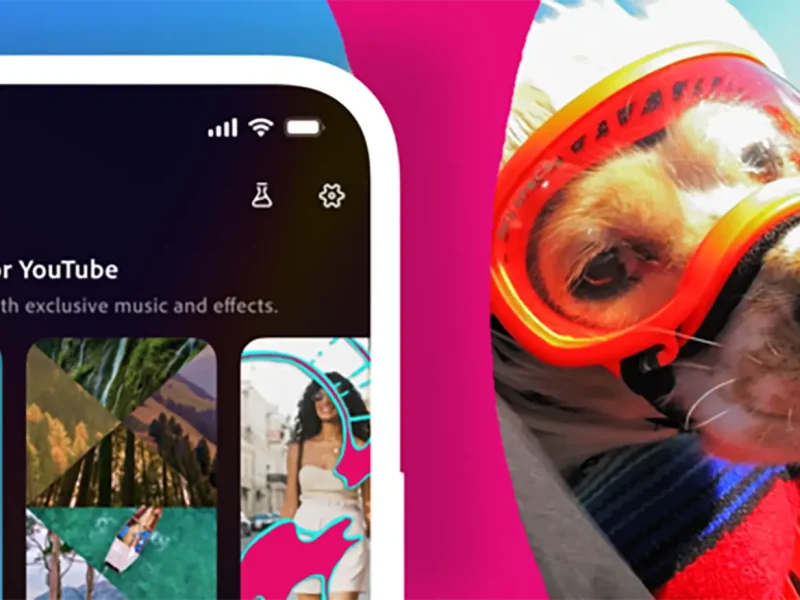Table of Contents
TikTok allows you to repost content you like so that you can show your followers. However, unlike apps like Twitter that make it clear exactly how to undo a repost, TikTok is a little more vague.
Reposting is extremely useful for sharing things that you want your followers to see, but sometimes, you’ll look back on something you’ve reposted and have second thoughts.
Why Un-Repost On TikTok
There are plenty of reasons for wanting to undo a repost, such as realizing you didn’t mean to share something, not wanting to flood your followers’ feed with videos from creators they don’t subscribe to, and changing your mind about wanting to support something featured in the video.
Luckily for you, un-reposting on TikTok is super simple, you just have to know where to look. Follow the steps below, and you’ll be cleaning up your and your followers’ feeds instantly.
Step 1
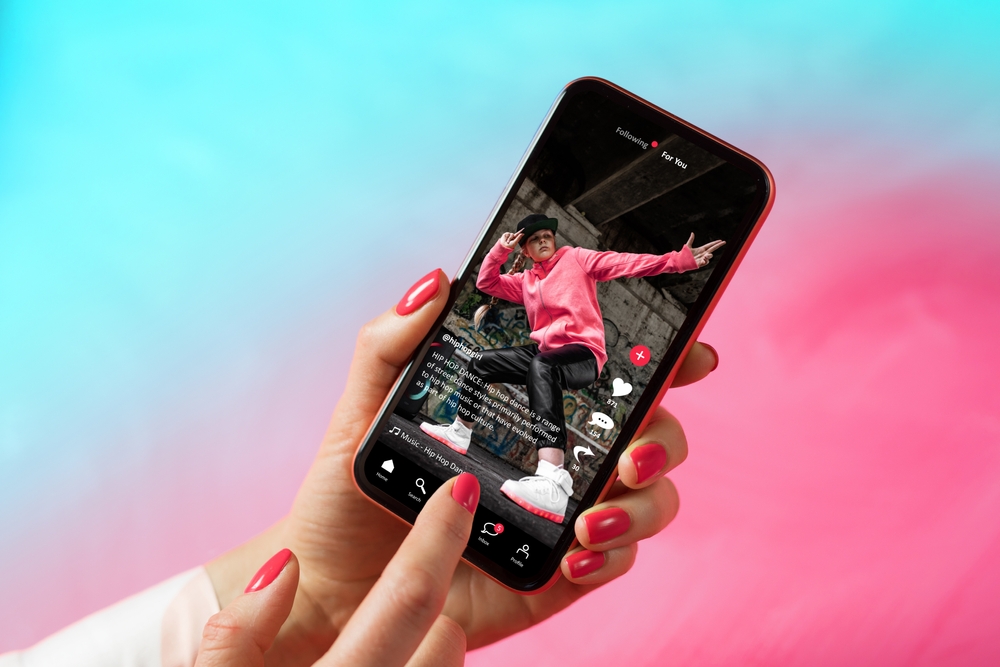
Open the TikTok app and find the video you reposted.
Step 2
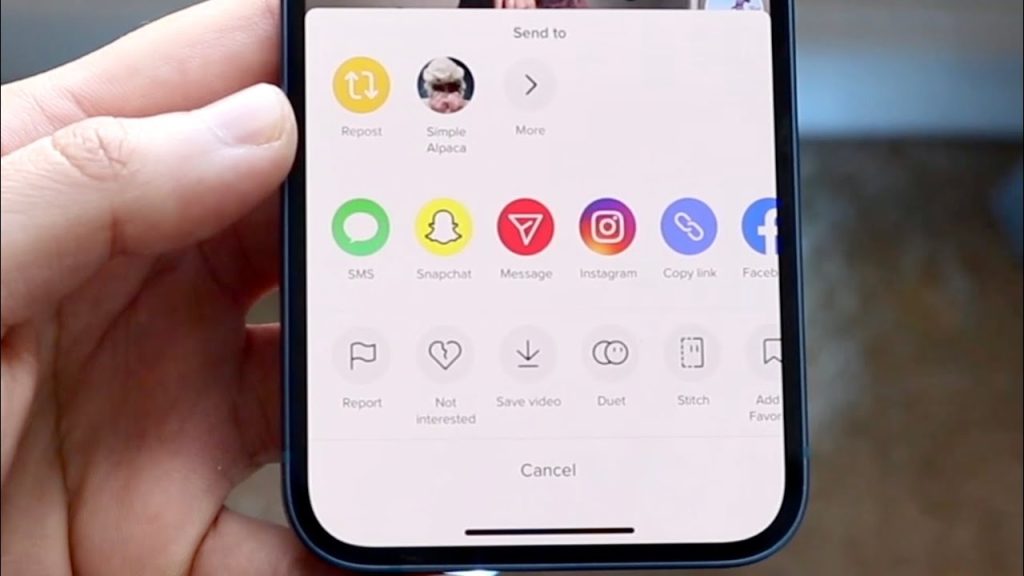
Select the arrow icon that points to the left in the bottom left corner. This is the same icon you selected to repost the video in the first place.
Step 3
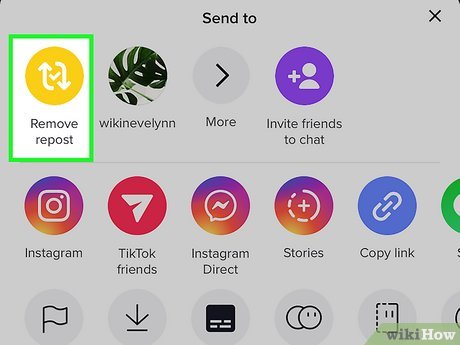
After the pop-up menu appears in the lower half of the screen, select Remove Repost from the top right corner of the menu next to the other accounts that TikTok is suggesting you send the post to.
Step 4
Confirm that the post has been un reposted with the temporary pop-up text at the top of the screen that reads Your repost has been removed.
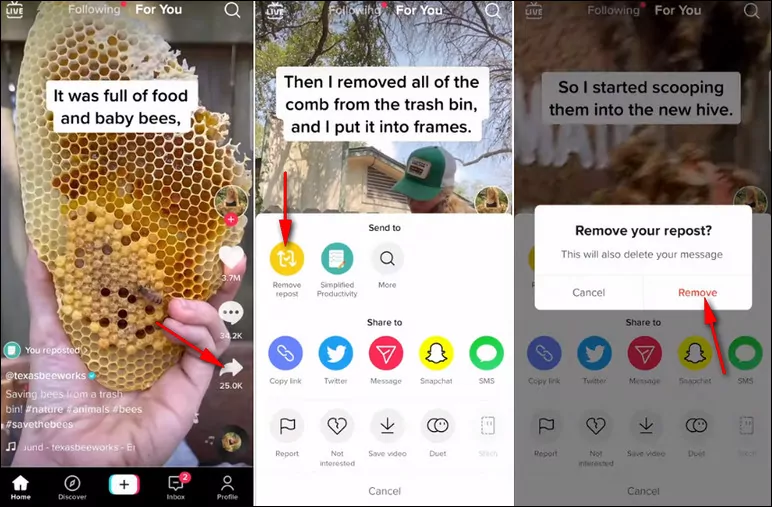
Stay updated on all of the latest news by subscribing to the ITP Live newsletter below or by clicking the push notifications.