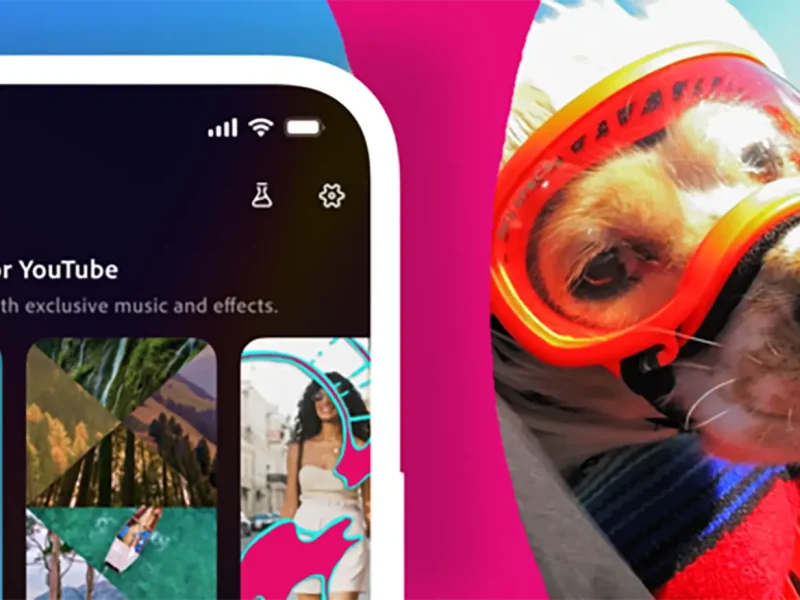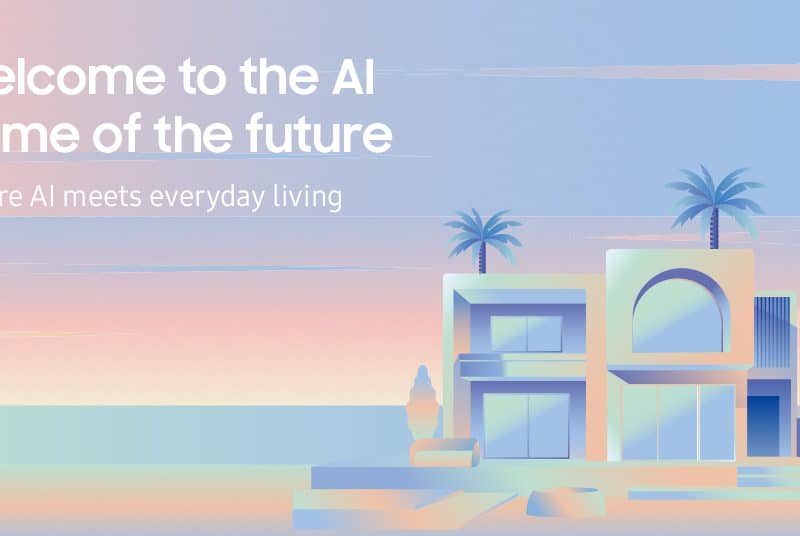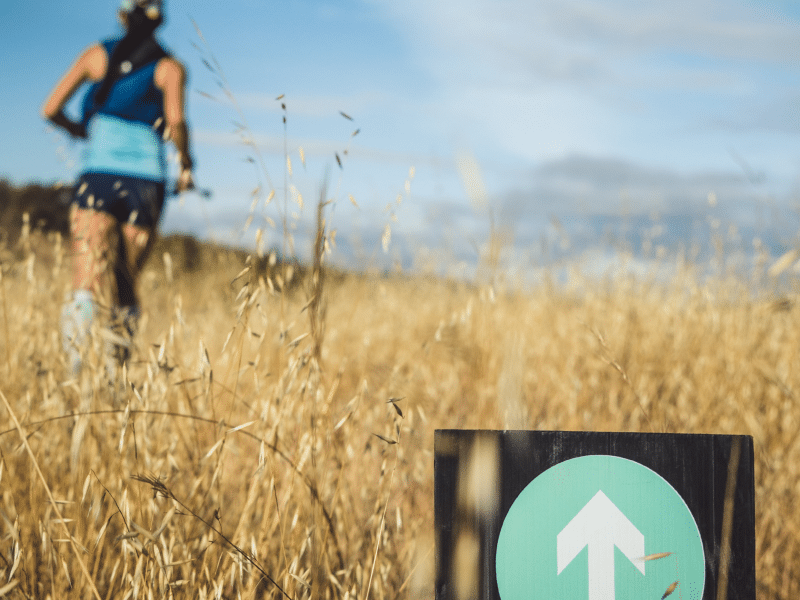Table of Contents
iPhone’s latest feature
With the release of Apple’s iOS 17.2, iPhone 15 Pro users can now conveniently use the Action Button to initiate translations. This feature allows you to quickly translate spoken English into other languages, making communication easier and more accessible. In this guide, we will show you how to set up the Action Button for translation and how to use it effectively.
Set up your translate language
Step 1: On the Translate app’s main screen, you’ll see two large, empty text areas. The first is labeled “English (US),” and the second with another language.
Step 2: Instead of entering text into the English (US) box, tap on the name of the other language in the second box.
Step 3: A list of available languages will appear. Select the language you want for translation.
Step 4: Exit the Translate app, and now you’re ready to set up the Action Button.
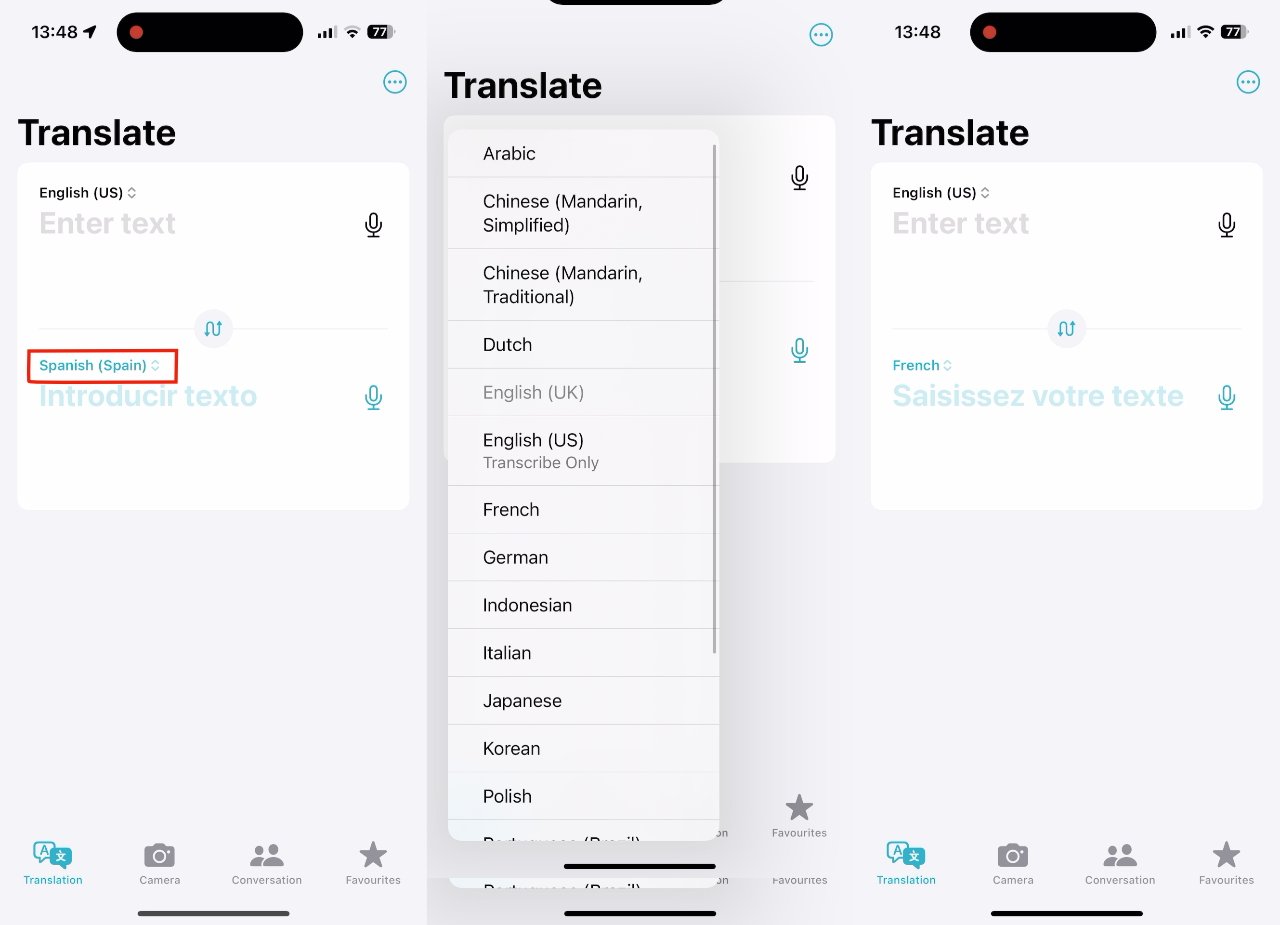
Set up the action button with translate
Step 1: Open your iPhone’s Settings.
Step 2: Scroll down and tap on “Action Button.”
Step 3: Swipe through the list of actions until you find “Translate.”
Step 4: Once you’ve selected “Translate” simply exit Settings.
Note: Unlike some other Action Button options, there are no specific settings to adjust Translate. However, as long as your Action Button is set to Translate, you’re ready to use this feature.

How to use translate with the action button
Now that your Action Button is configured, here’s how to use it effectively for translations.
Step 1: Press and hold the Action Button for a moment.
Step 2: When the Dynamic Island changes to say “English, Listening” begin speaking in English.
Step 3: After a brief pause, the translated text will appear on your screen.
Step 4: A moment later, the translation will be spoken aloud.
Step 5: If you wish to replay the audio translation, simply tap the Play button.
Some tips for you
- The Dynamic Island will display the language you’re translating into alongside “English, Listening.”
- While you’re speaking, all text on the banner disappears except for “English” and your spoken words.
- After you finish speaking, Dynamic Island expands to show both your English input and its equivalent in the chosen language.
- To dismiss the Dynamic Island, tap on the home screen of your iPhone.
The iOS 17.2’s Action Button version of Translate simplifies the translation process, making it more intuitive and user-friendly. It’s a handy tool for quick and efficient communication in multiple languages. Enjoy seamless translations with your iPhone’s Action Button!
Stay updated on all of the latest news by subscribing to the ITP Live newsletter below and by clicking the push notifications.