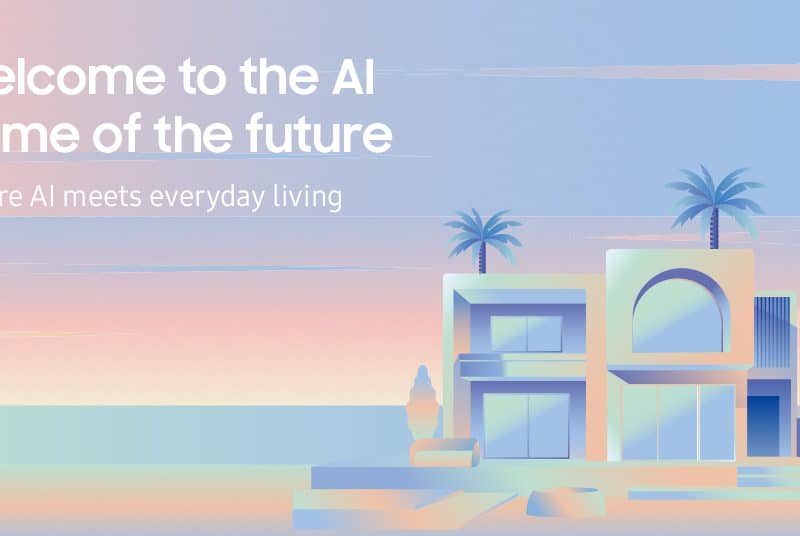Apple’s latest major updates for the iPhone and iPad, iOS 17, and iPadOS 17 are now available.
Table of Contents
What new features come with iOS 17?
With iOS 17, some of the biggest new features come to phone calls. Apple’s new Contact Posters let you pick a photo or Memoji, and a font that fills up the screen when you give someone a call. Live Voicemail will show you a real-time transcript as someone is leaving you a message. Additionally, there has been a slight change to the user interface, as the end call button is in a new spot.
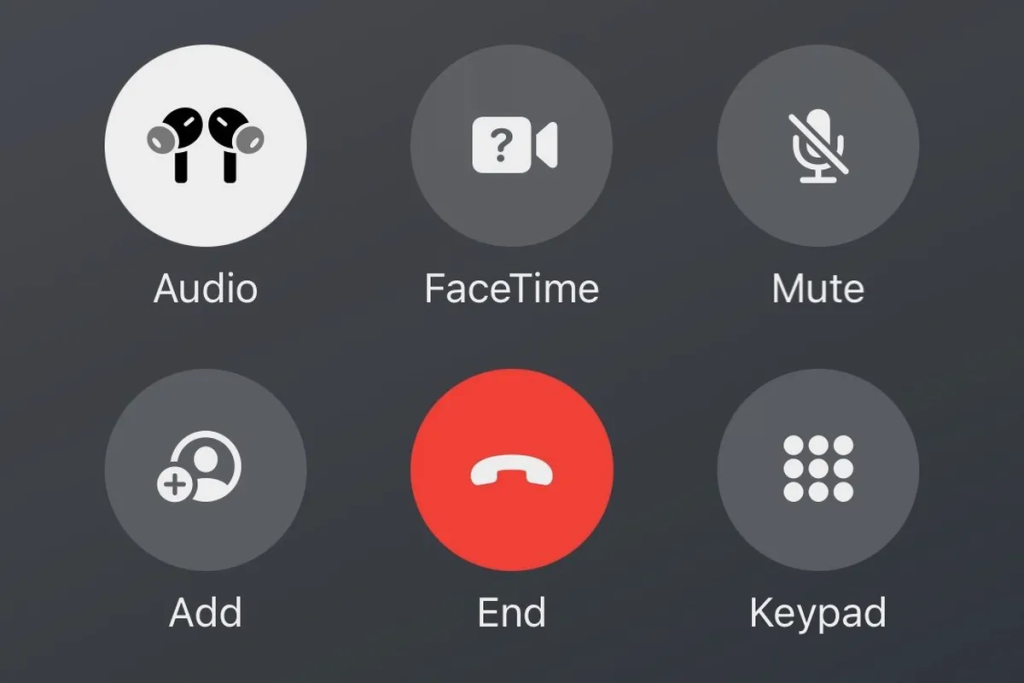
Messages have been improved with a new way to access iMessage apps and iOS 17’s upgraded autocorrect, resulting in fewer typos and other keyboard updates. Other updates on iOS 17 include new stickers and better AirDrop. Also, you can now just say “Siri”, and she will respond, no need to use the extra “Hey!”
The most anticipated update is the introduction of StandBy. When charging an iPhone in a landscape position, the screen can show different widgets such as a full-screen clock, a clock next to your calendar, a full-screen slideshow of your photos, controls for your music, your activity progress for the day, the weather, Live Activities, and lots of other things.
Which devices support iOS 17?
iOS 17 works on the following devices:
- iPhone 15, iPhone 15 Plus, iPhone 15 Pro, iPhone 15 Pro Max
- iPhone 14, iPhone 14 Plus, iPhone 14 Pro, iPhone 14 Pro Max
- iPhone 13, iPhone 13 Mini, iPhone 13 Pro, iPhone 13 Pro Max
- iPhone 12, iPhone 12 Mini, iPhone 12 Pro, iPhone 12 Pro Max
- iPhone 11, iPhone 11 Pro, iPhone 11 Pro Max
- iPhone XS, iPhone XS Max, iPhone XR
- iPhone SE (second generation or later)
It is not available for the iPhone X, iPhone 8, iPhone 8 Plus, or earlier phones.
How to install iOS 17 on your iPhone
Before you update, one important note is to make sure you backup your data to iCloud or through iTunes on your Windows laptop or Mac.
To update your iPhone to iOS 17, follow these steps:
Step 1: Go to Settings > General > Software Update.
Step 2: If you don’t immediately see the update notice, wait a minute or so to see if it appears. For me, it appeared at the very bottom of the screen with the iOS 17 logo and asked if I wanted to upgrade. If nothing appears, come back to it after a while.
Step 3: Once you see Install Now or Download and Install, tap that and follow the screen instructions from there. Downloading the update took around 15 minutes, during which I was able to use my phone. Installation took about the same time, maybe less. You’ll also get a choice to Download Tonight in case you need your phone and would prefer it to update while you’re asleep.
Step 4: You will probably have to enter your passcode and agree to the usual long list of terms.
Once the installation is complete, you will be welcomed by suggestions to configure your phone to take advantage of the new features.
Stay updated on all of the latest news by subscribing to the ITP Live newsletter below and by clicking the push notifications.