This step-by-step guide will help you create a Linktree for your Instagram account to make it easier for your followers to navigate your many social media and online presences.
Table of Contents
What is Linktree?
Adding multiple links on Instagram is impossible. The platform doesn’t allow adding links to feed posts — other than Stories, the bio section is the only place where all Instagram users get to add a link. And all you get is one link, so it’s best to make the most of it.
This is where Linktree comes in. The website creates a landing page just for you, where you can insert as many links as you want, and others can access them all in one place.
Creating a link tree for Instagram can turn your single bio link into a hub for multiple links. Having more links can help you direct traffic to different pages as per your need, be it your store, a signup form, a new content piece, or an important business update. This can help you make the most out of your Instagram bio and get more visibility for your brand.
How to build a Linktree for Instagram
Step 1: Visit the Linktree website and sign up for an account if you don’t have one already, or download the application on your iOS or Android device.
Step 2: After providing the website with some information about yourself and your account, you will be asked to verify your email. After doing that, you can get right down to the important stuff.
Step 3: Once your email is verified, you will be asked to log in. Once logged in, you can select the ‘Admin’ button on the top right.
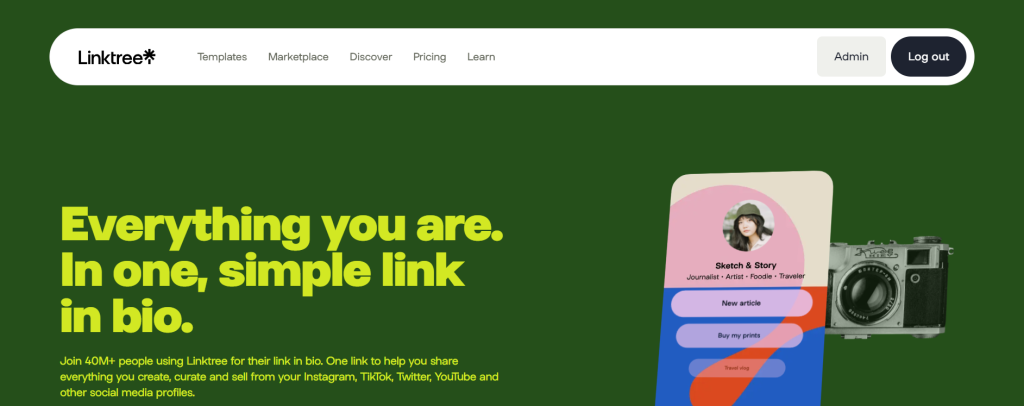
Step 4: Here, you can add the links you want to your Linktree. Click on ‘Add link’, and enter the URL into the new button. Add up to at least 3 links.
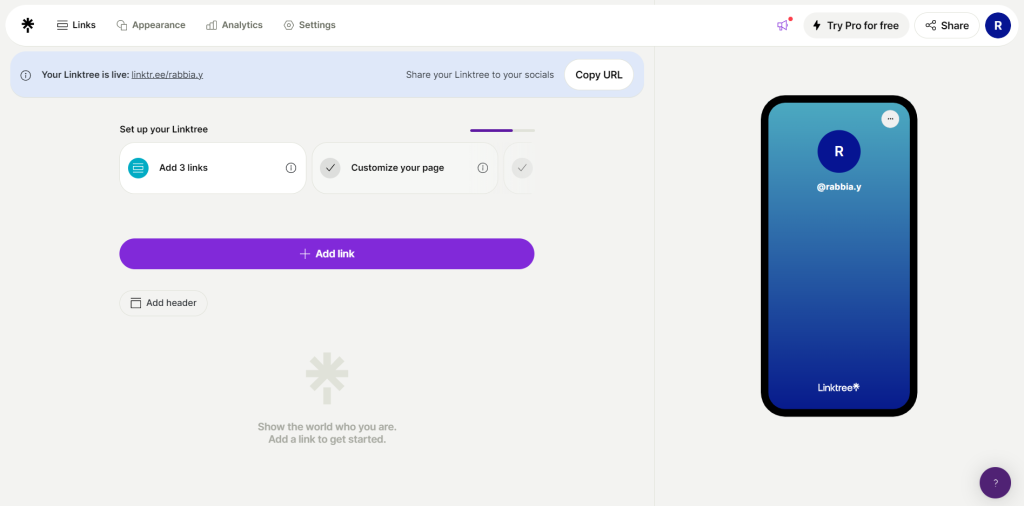
Step 5: Once you’ve added all the links you want, navigate to the top left corner of the page. Next to ‘Links’, there is an option titled ‘Appearance’. Select that option. Here, you can choose the appearance of your landing page.
You can choose between many profile pictures, as provided by the website, or you can upload your own. There are also many options for themes, fonts, background color, button appearance and color, and more. You can even change the title of your Linktree and add a short bio.
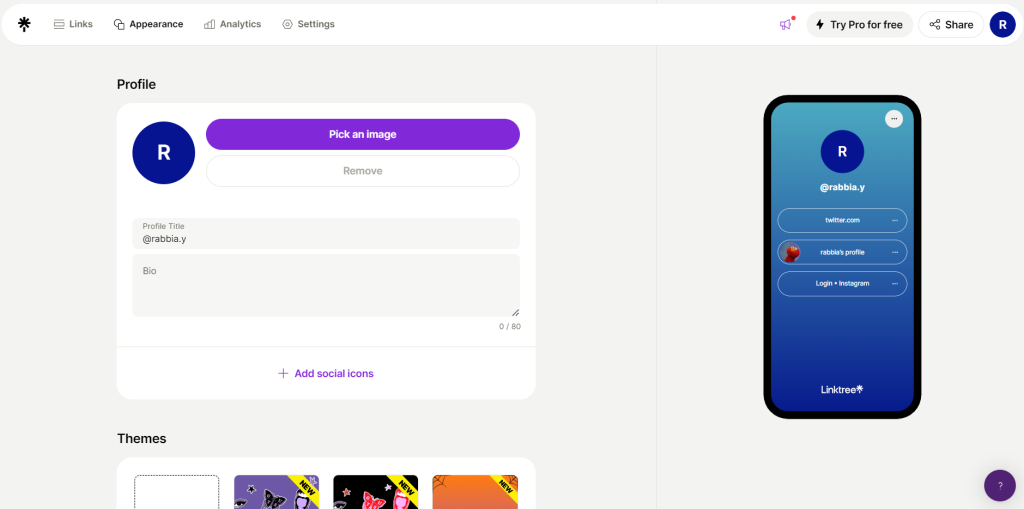
Any and all changes will be automatic.
Step 6: Once you’ve finished customizing your landing page, you can click on the share button on the top right of the page. Here, you have the option to copy your Linktree URL. You can view it on your desktop, and your mobile.
And that’s it!
Linktree also offers LIfetime Analytics. In the case you’re linking to a storefront or a website, you can use this feature to track views, clicks, revenue, and more according to location and social media platform.
Now that you have your custom link tree ready to go, it’s time to add it to your Instagram bio. It also works for other social media platforms such as TikTok and Pinterest.
Stay updated on all of the latest news by subscribing to the ITP Live newsletter below and by clicking the push notifications.






