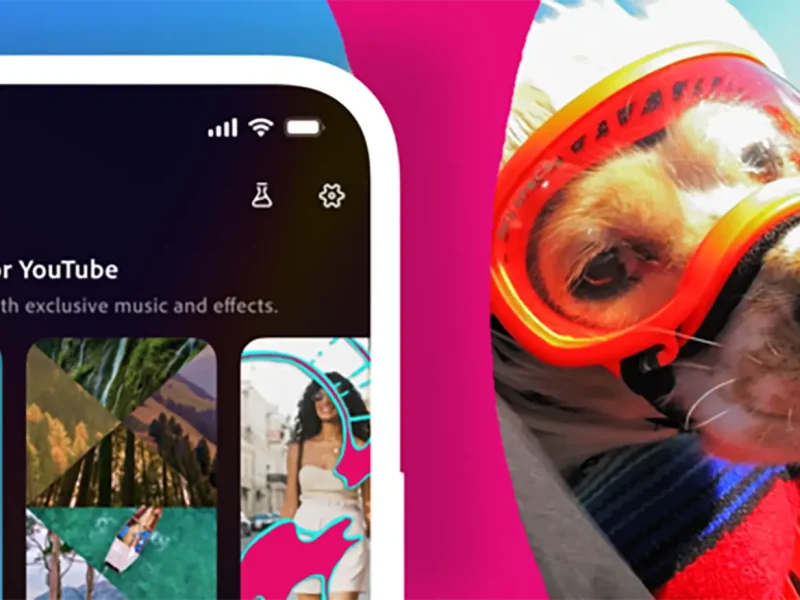Telegram has finally launched its highly-anticipated Group Video Calls feature. The feature is currently limited to the first 30 people in a chat and will be increased with further developments pertaining to voice chat live streams and more.
So, how do you host a Group Video Call on Telegram? A Telegram user can easily tap on the camera icon during a group voice chat to activate the feature. To host a voice chat, tap the ⋮ menu in the group profile where you’re the admin.
Upon hosting a video call, Telegram offers a wide range of new features that include: pinning a user’s video, video full-screen, and screen sharing. Moreover, the Group Video Call option in tablet or computer devices gives users access to an extended variety of display options such as split-screen view and selective screen sharing.

1. SCREEN SHARE
This feature helps Telegram users share their laptop screen to other individuals in the group chat. To share your screen on Telegram: Tap on the ⋮ icon at the top-right corner and click “Start Now” to begin screen sharing your screen.
Desktop users further have the option of selective screen sharing where you can share a specific program instead of the entire screen. If a user is sharing their screen, the user’s video is automatically pinned for the group to view.
2. NOISE SUPPRESSION OPTIONS
The noise suppression option provides users with a smooth and clear audio experience. You can enable the feature under the settings option.

3. SPLIT-SCREEN VIEW
The desktop version provides Voice chats in a separate window so that you can multi-task easily. To activate split-screen view: tap on the side panel to see the split-screen icon with the list of participants.