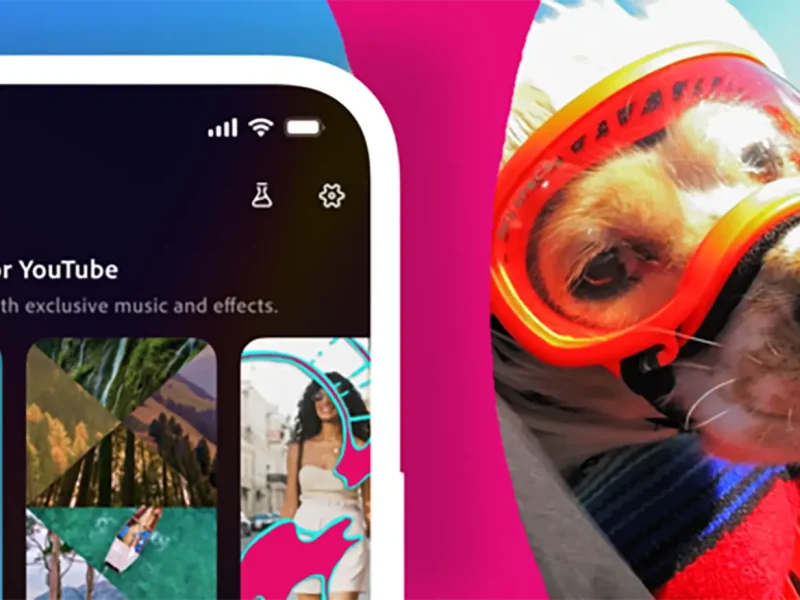Instagram shop allows users to set up their brand’s product catalogs on the platform for customers to view, wishlist and purchase. The shopping features have helped businesses, in particular SMBs, to establish their online presence and reach their target audience on the social media platform.
So – how do you set up an Instagram shop on your account profile? Just follow these steps and you’ve successfully established your online Instagram shop:
Eligibility Requirements
Prior to setting up an Instagram Shop to your account profile, Instagram requires users to be eligible to the following requirements:
- Your business is located in a supported market
- Your business has a qualified product
- Your business complies with the Commercial Products Seller Agreement and Commercial Transaction Policies
- Your Business has a website domain to sell your products
Transfer To A Business Or Creator Account
To access the Instagram Shop feature for your business, it is important to shift your account to a business profile. Follow these steps to change your account to a business profile:
- Go to your Instagram profile
- Tap on the menu or three lines icon at the top right corner
- Click on “Settings” and go to “Account”
- Scroll down to click on “Switch to Professional Account”
- Click on “Continue”
- Select a category that represents your business
- If the category is identified as a business, you can select to transfer to a business or creator account
- Review your personal information
- Connect your Instagram account to your business Facebook page (you can also follow the next step to link your Facebook page later)
- Tap on “Next”
- Your Instagram business profile is now created
Connect To A Facebook Page
- Tap on your Instagram profile
- Click on “Edit profile”
- In the “Public business information” section, click on “Page”
- Select your business’ Facebook Page
Add Your Product Catalog
Instagram mainly offers two ways to upload your product catalogue:
- Catalogue Manager – This feature is present in the Facebook Business Manager wherein you can add your products by yourself
- E-commerce platform partner – You can also choose third-party certified partners such as Shopify or BigCommerce to assist you in add your business products
Submit Your Account For Review
After adding in your product catalogue, you have to submit your account to Instagram for review. The review process usually takes a few days but could be longer for some businesses. Instagram might also inquire for additional information such as proof of ownership for your website domain.
You can send in your account for review by following the below mentioned steps:
- Tap the menu or three line icon at the top right corner
- Click on”Settings”
- Click on “Sign Up for Instagram Shopping”
- Follow the steps to share your account for review
- View the status of your application by tapping “Shopping” under the “Settings” section
Turn On The Shopping Feature
Upon approval, enable the Instagram shop feature to get started:
- Tap the menu or three line icon at the top right corner
- Tap on “Settings”
- Click on “Business” and then navigate to “Shopping”
- Choose a “product catalogue” to add to your account
- Tap on “Done”
Promoting your Products using Instagram Posts
- While uploading an Instagram post, you can tap on “Tag Products” and click on the area of the photo for the tag to be placed.
- Add in the product name in accordance to the product’s name in the catalogue
- Select the product name from the list
- Tap on “Done”
- Tap on Share to publish your Instagram post
Promoting your Products using Instagram Stories
- Prior to publishing your Instagram Story, click on the sticker icon at the top corner
- Click on the product sticker
- Tap on the respective product featured in the Instagram Story from the product catalogue list
- Tap on “Send to” to upload your Story