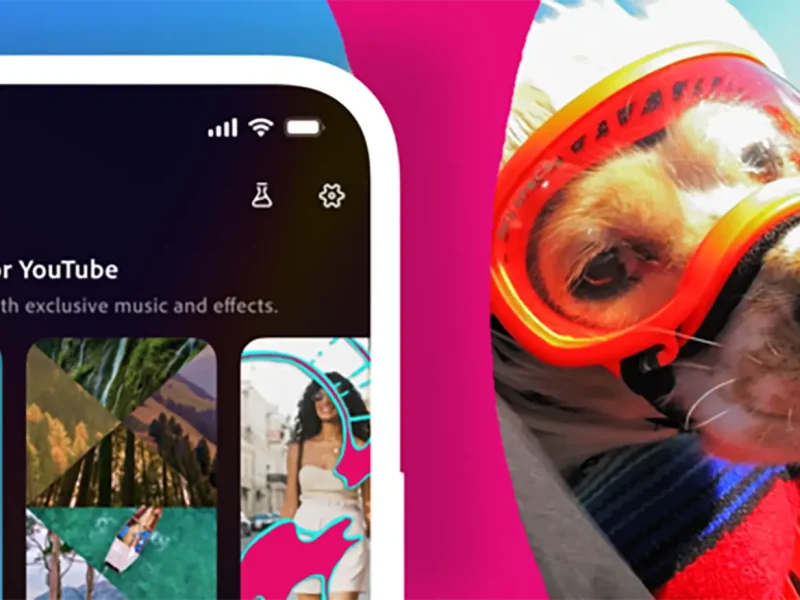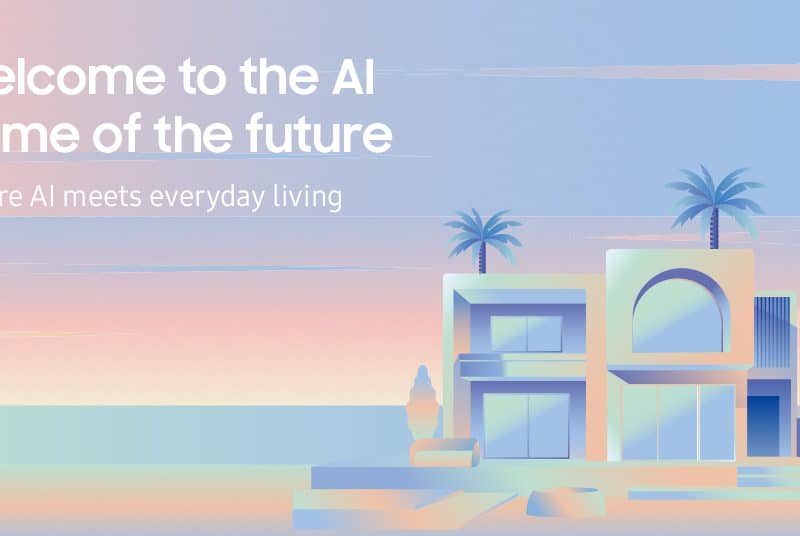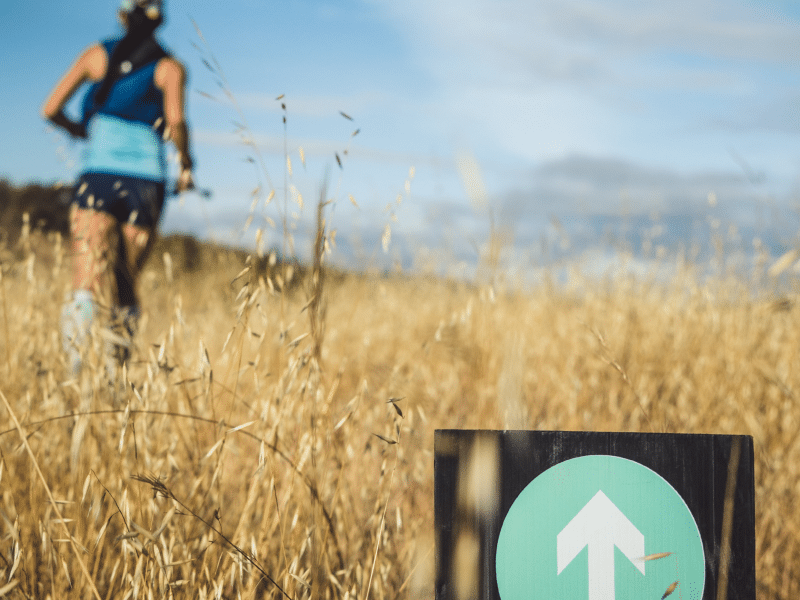Your WhatsApp messages belong to you. That’s why your personal WhatsApp messages are protected by end-to-end encryption and why we provide ways to make them automatically disappear from your chats.
One of the most requested features we’ve had is to make it possible to transfer chat history from one operating system to another when switching phones. We’ve been hard at work with operating system and device manufacturers to build it in a secure and reliable way.

Image Credits: whatsapp.com
We’re excited to start rolling out the ability to move your WhatsApp history from iOS to Android. This happens without your messages being sent to WhatsApp in the process and includes voice messages, photos and videos. To start, this feature is available on any Samsung device running Android 10 or higher, and will be available on more Android devices soon.
When you set up a new device, you’ll be provided with the option to securely transfer your chats from your old device to your new one. This process will require a USB-C to Lightning cable. More information can be found here.
This is just a start. We look forward to making this option available for more people to switch between platforms of their choice and securely take their chats with them.
What do you need?
- Samsung SmartSwitch app version 3.7.22.1 or greater installed on your new device
- WhatsApp iOS version 2.21.160.17 or greater on your old device
- WhatsApp Android version 2.21.16.20 or greater on your new device
- USB-C to Lightning cable (or equivalent adapters)
- Use the same phone number on the new device as the old device.
- Your new Android device must be factory new or reset to factory settings.
How to migrate from iPhone to Samsung:
- Turn on your Samsung and connect by cable to your iPhone when prompted.
- Follow the Samsung Smart Switch experience.
- When prompted, scan the QR code displayed on the new device using the iPhone’s camera.
- Tap Start on your iPhone, and wait for the process to complete.
- Continue setting up your new Samsung.
- When you reach the home screen, open WhatsApp and log in using the same phone number used on your old device.
- Tap Import when prompted, and allow the process to complete.
- Finish activating your new device and you’ll see your chats waiting for you.
Note: Your old device will still have your data unless you wipe it or delete WhatsApp.
Read more here: https://faq.whatsapp.com/general/chats/how-to-migrate-your-whatsapp-data-from-iphone-to-a-samsung-phone
If you found this helpful and would like to know more about social media, follow us on @itp.live!