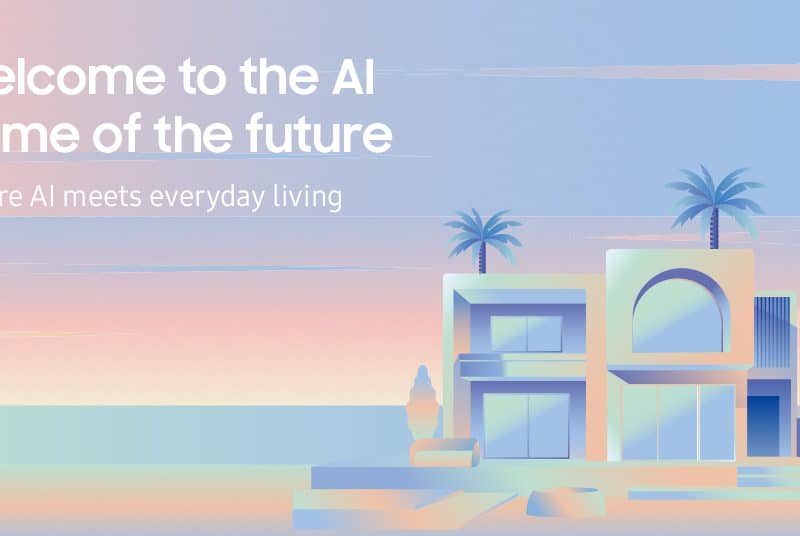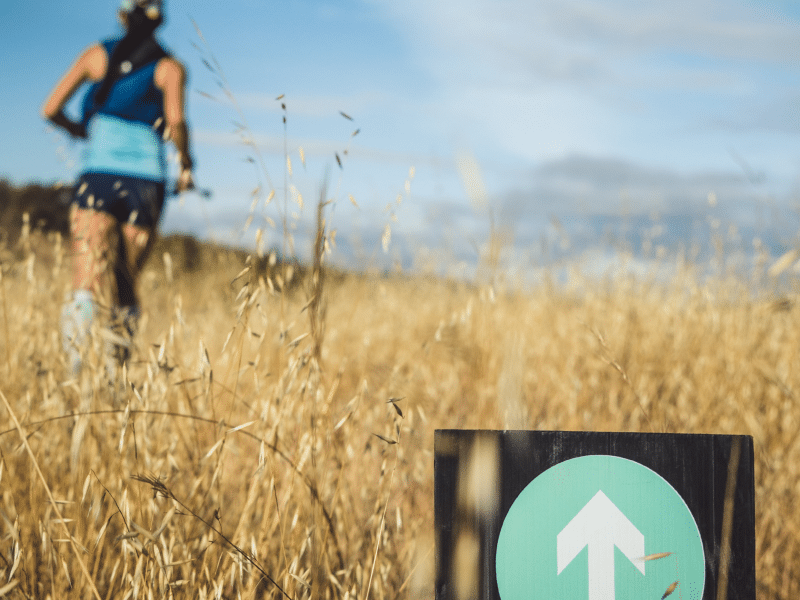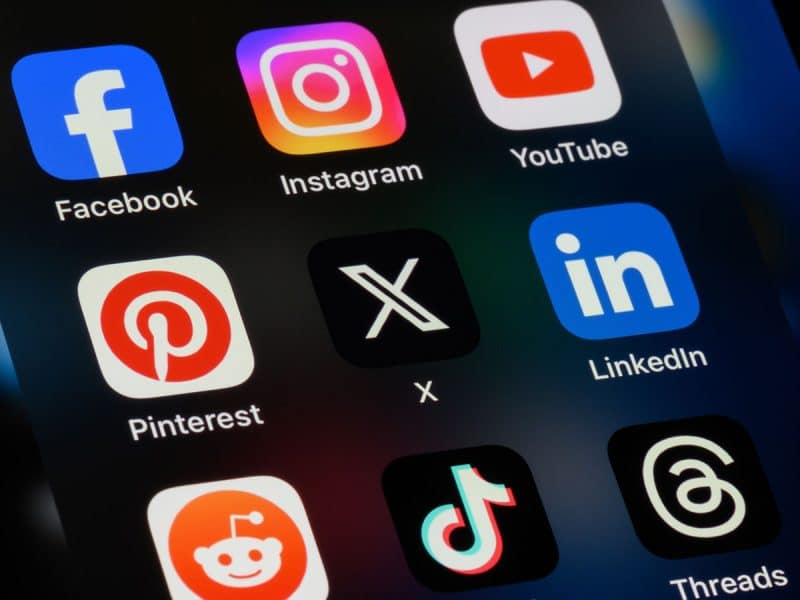At this point, we’re probably all familiar with the power that TikTok holds when it comes to connecting with people and making a video go viral. But let’s say your video does make it to the top of the charts, and you’d like to share the same tried and true content on different social platforms, how can you remove the renowned TikTok watermark? Luckily, we’re here to share four easy methods that anyone can use to get rid of it.

Before we get into the tips and tricks, it is important to understand what a TikTok watermark is. This graphic element that is featured on every TikTok video includes the app’s logo in addition to the users’ handle for the purpose of attributing content to its original creator, which in our opinion is necessary to give credit where credit’s due and make it a bit more challenging for all the content thieves out there.
Having said that, it is time to delve into the different ways to remove the TikTok watermark on both iOS and Android.
1. Download a TikTok watermark remover app
Finding an app for a specific purpose is super easy these days; just type in “remove TikTok watermark” in the Apple Store or Google Play and many apps will pop up, waiting for you to download them.
The majority of the applications are easy to use and function in a similar way; let’s take for example SaverTok where you will need to:
- Download the app and open it
- Add a video by opening TikTok and selecting the video you want to download without a watermark. Tap “Share” before tapping “Copy link.”
- Open your watermark remover app again, which will automatically import the video. Download the final watermark-free video by tapping the “Save” icon.
Other applications such as SaveTik, TokSaver, SaveTok, TikSaver, TikMate can all get the job done; however, it is important for you to read reviews first and choosing the right one based on your budget seeing that most of them will include ads or paid subscriptions.
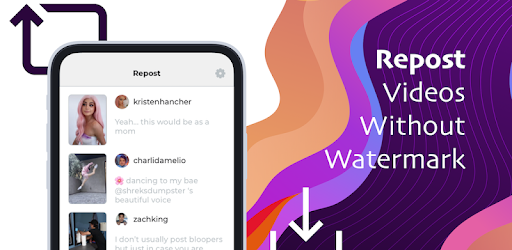
2. Crop it out
Cropping the watermark out of the video sounds like a simple approach and that’s because it is; nonetheless, you should know that this method could modify the video’s aspect ratio, leaving you with black margins around the video. If you don’t mind these changes, then what you should do is the following:
- Open the video in your Photos app.
- Select “Edit” and then tap the “Crop” icon
- Zoom in and out to edit the dimensions of the video, making sure to crop more than one area of your video seeing that the watermark moves around the edges.
- Tap “Done” to save the new version.
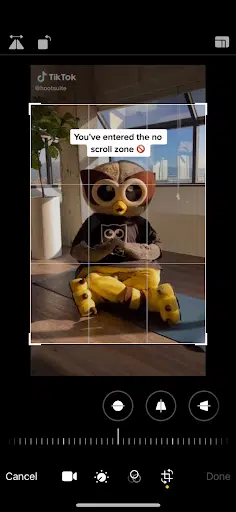
3. Download it without the watermark
We’ve also included an option for those who would rather avoid the process of searching for the right app and learning how to use it. Fortunately, some time-saving websites such as MusicalDown.com, SnapTik (which is the one used in the following video), TikFast and TikMate, are available to provide you with a final video in no time. Want to know what the best part is? These websites also work on your desktop!
4. Use a video editing app
Out of the four methods discussed, this one must be the most complicated one but we’re laying it out for you to make the decision! To better explain how this method works, the Hootsuite team gave the Video Eraser app a try and shared how to navigate this application:
Import your TikTok video from Camera Roll.
Select “Remove watermark” from the menu options.
Pinch and drag to highlight the area with the watermark. Most of these tools will only allow you to remove one watermark at a time. Because the TikTok watermark bounces around, you’ll have to do this in stages.
Save your video. Then, open the edited video and select the area for the second watermark.
Save it again. Then, export the edited TikTok video to your Camera Roll.
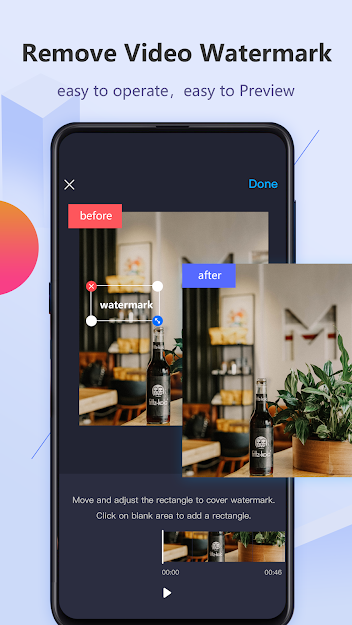
No matter which method you end up choosing, you are now well on your way to spreading your content across social media platforms, without having to worry about them overlapping.
Interested in discovering more social media tips and tricks? Subscribe to our newsletter down below now!