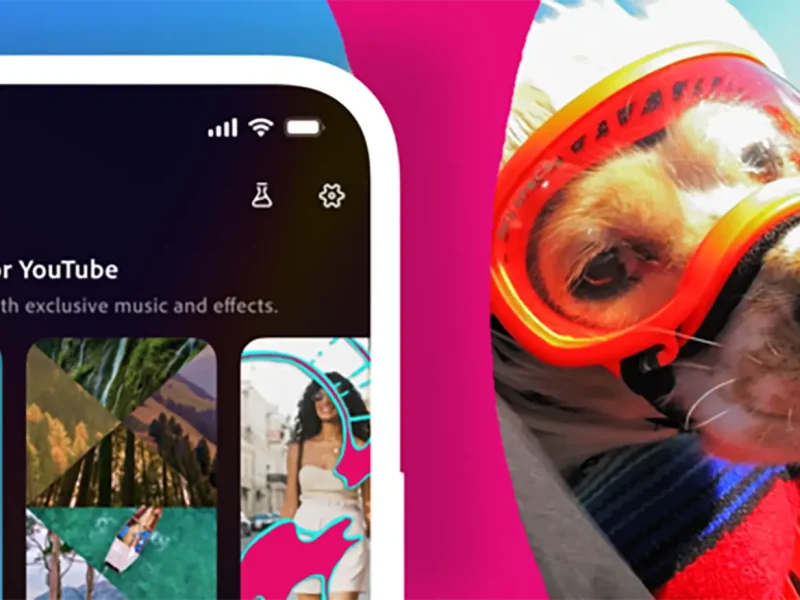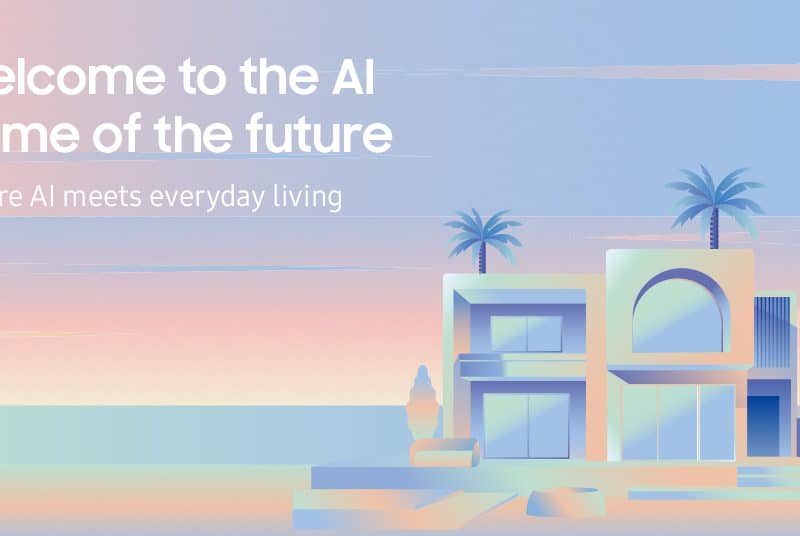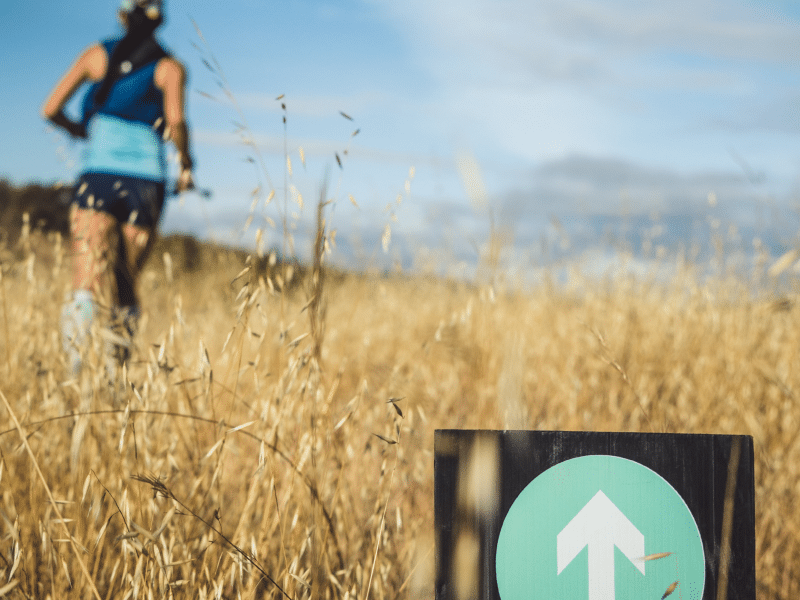Learning to schedule Instagram posts is the easiest way to save time so that you can focus on creating incredible content, and having a good work/life balance.
Watch this video to know how:
Before you start, make sure to switch to an Instagram Business or Creator account — it’s free, and it only takes a minute. If you’d rather stick to a personal account, we have a section for you coming up.
To know about how to schedule posts for your business account, follow these steps:
1. Add your Instagram Business account to your social media management platform
If you’re using Hootsuite, it’s easy to link your Instagram account. Go to the dashboard and click:
- Click your profile icon in the bottom left corner
- Click Social Networks and Teams
- Click + Private Network in the bottom-left corner
- Choose Instagram from the list of networks, and then click Connect with Instagram
- Input your account credentials
2. Compose your Instagram post
In your Hootsuite dashboard, click the Create icon, then select Post. In the Post To field, choose your preferred Instagram account from the list.
3. Find the best time to post
Posting at the right time can help you reach your audience when they’re online — and early engagement tells the Instagram algorithm that people like your content (a.k.a. gives it a nudge to surface it in more users’ feeds).
To find your best times to post, save your post draft and follow the instructions below:
1. In the left-hand side menu, click Analytics.
2. Then, click Best time to publish.
3. In the dropdown menu at the top of your screen, select the Instagram account you’re posting to.
You will see a heatmap highlighting your best times to post (based on your account’s historical performance). You can switch between two tabs: ‘Build awareness’ and ‘Boost engagement’ to find the time that will work best for your specific goals.
4. Schedule your post
All right, now comes the easy part. Click ‘Schedule for Later’ in the bottom right, and select the date and time you’d like your post to go live. If you skipped the step above and didn’t go to analytics to look up your best times to publish, you will see a couple of recommended posting times once you select a date. You can pick one, or manually set a time.
Follow @itp.live for more tips related to better social media management.