Table of Contents
If you want the best viewing experience, casting TikTok videos to your TV via Chromecast is now possible. If your the kind of person who loves the latest trends or just enjoy a communal viewing session, this guide will help you make the most of this new feature.
Chromecast directly from TikTok
Requirements
- A smartphone or tablet with the app installed
- A chromecast device or a TV with Chromecast built-in
- Both devices connected to the same Wi-Fi network
How to cast onto your TV
Step 1: Open the TikTok app on your phone or tablet
Step 2: Play the video you want to cast
Step 3: Look for the cast icon (a rectangle with Wi-Fi waves)
Step 4: Tap the Cast icon and select your Chromecast device from the list
Step 5: The video will start playing on your TV
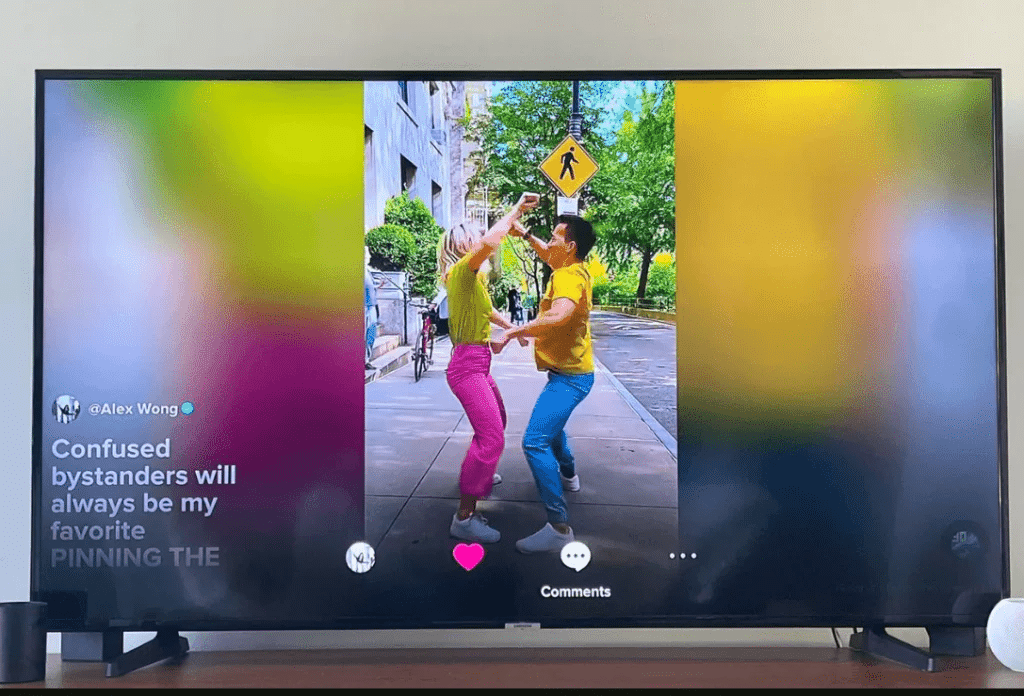
Mirroring your Phone’s screen to your TV
Step 1: Open the Google Home app on your phone
Step 2: Tap the media button
Step 3: Tap the cast button
Step 4: Select your Chromecast device from the list
Step 5: Your phone’s screen will be mirrored on your TV
Step 6: Open the TikTok app and play a video
Step 7: The video will now play on both your phone and TV
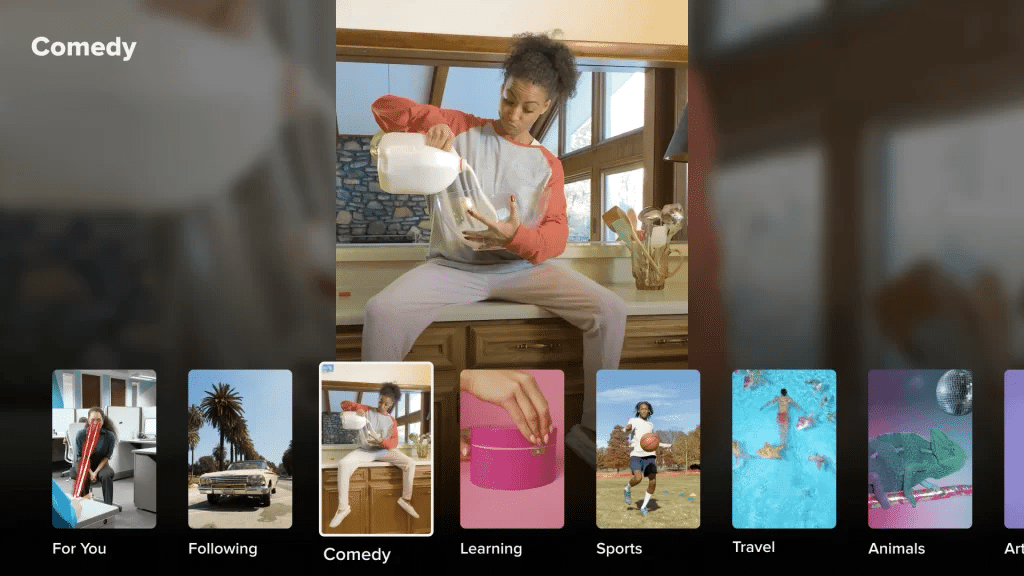
Tips to note
- Live streams: As of January 2024, casting TikTok live streams is not officially supported. Consider using screen mirroring as an alternative
- Performance: Mirroring your phone’s screen may sometimes cause a video lag. Casting individual videos usually provides a smooth viewing experience.
- Alternatives: Android users can explore third-party screen mirroring apps like AirDroid or LetsView for additional feature and improved performance.
Now immerse yourself and enjoy the best viewing experience in the comfort of your home!
Stay updated on all of the latest news by subscribing to the ITP Live newsletter below and by clicking the push notifications.






