If you’re an avid reader and use a Kindle to brush up on your favorite works, there’s an easier way to send PDF documents to your device. Here’s a step-by-step guide on how to do just that.
Table of Contents
How to send a PDF to your Kindle
If you have ebooks you’ve purchased somewhere else, or PDFs from your college classes you want to transfer to your Kindle, just follow the step-by-step guide below.
Step 1: On the web, go to Amazon’s Send to Kindle page.
Step 2: Drag and drop your file to the large square area, or click on ‘Select files from device’ and choose the file you want to send. The maximum file size is 200MB, and the supported file types are mentioned on the page — including PDF, DOCX, and ePub, among others.
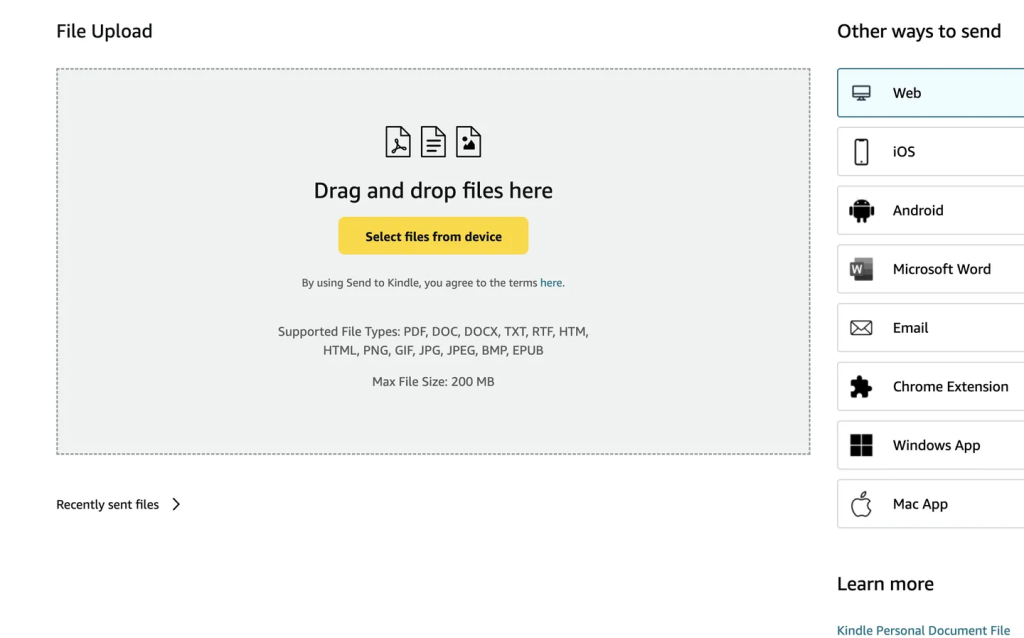
Step 3: Once the file, or files (yes, you can upload multiple at once) have been uploaded on the page, their names will now appear under the subhead ‘Ready to Send’.
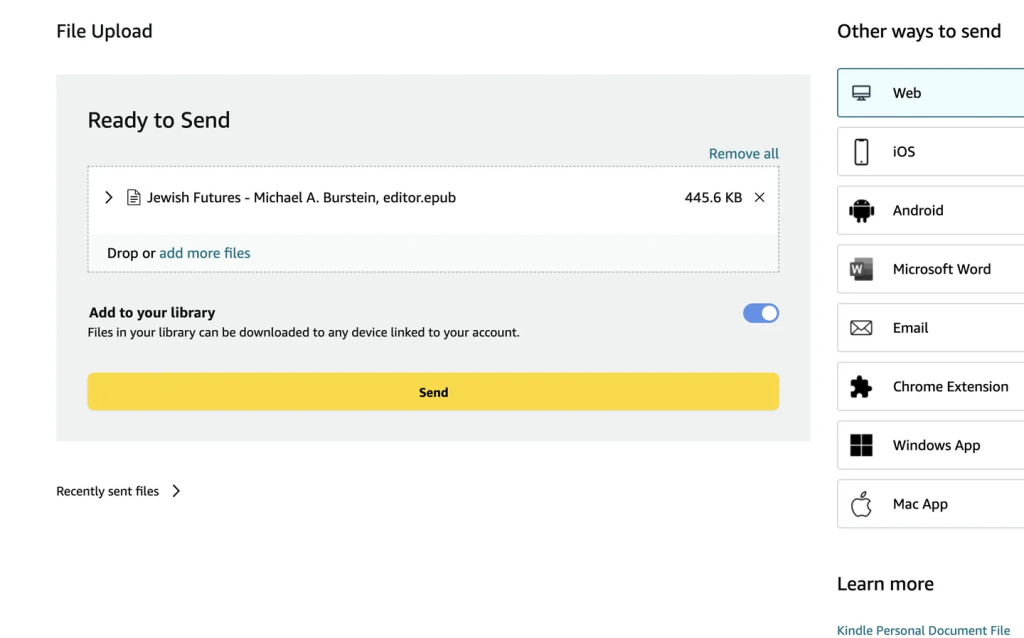
Step 4: There is also a toggle option underneath titled ‘Add to your library’. If this is enabled, any files you upload here can be downloaded to any device linked to your account. If you switch off the toggle, a list of all your registered Kindle devices (or devices with Kindle apps), will appear, from which you can select the devices you want to send the file to.
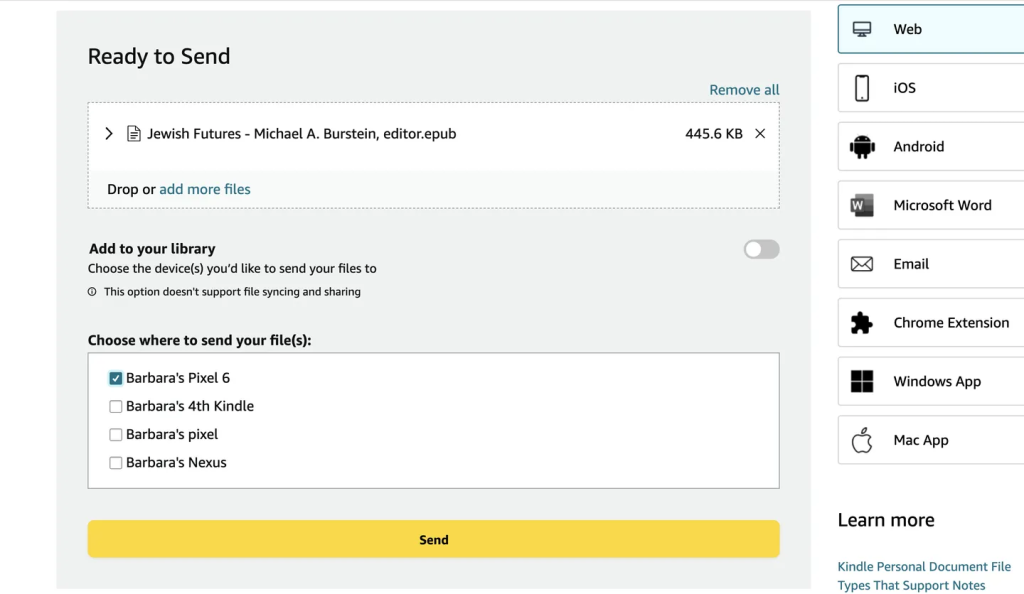
Step 5: Now you can just click Send, and your document will be sent either to your Amazon library or to the device(s) you’ve specified. A list of recently sent files will appear beneath the File Upload box.
And that’s it!
What to read
If you’re wondering what you should read next, check out our latest book recommendations, ranging from horror to BookTok famous:
Stay updated on all of the latest news by subscribing to the ITP Live newsletter below and by clicking the push notifications.









