Here’s a step-by-step guide on how to wake up to your favorite songs from Spotify, instead of those jarring alarms already available on your phone.
Table of Contents
On TikTok, users are sharing their latest ideas for alarms to change the way they wake up and feel throughout the day. You can too.
@modelgirlblog xoxo 💄| #gossipgirl #blairwaldorf #serenavanderwoodsen #gg #xoxogossipgirl #aesthetic #couture #fyp #fy ♬ original sound – 𝐵
How to set a song on Spotify as your Android alarm
Before beginning, make sure both the Spotify application and Google Clock are up to date. If you haven’t updated either of those apps in a while, you should do so before trying to set a music alarm.
Step 1: On your Android phone, open the Google Clock app.
Step 2: Tap the circle with the plus “+” symbol in the center to create a new alarm.
Step 3: Set the time for your alarm to sound.
Step 4: With your new alarm open in the Clock app, tap on the bell icon where your current alarm tone name will be shown.
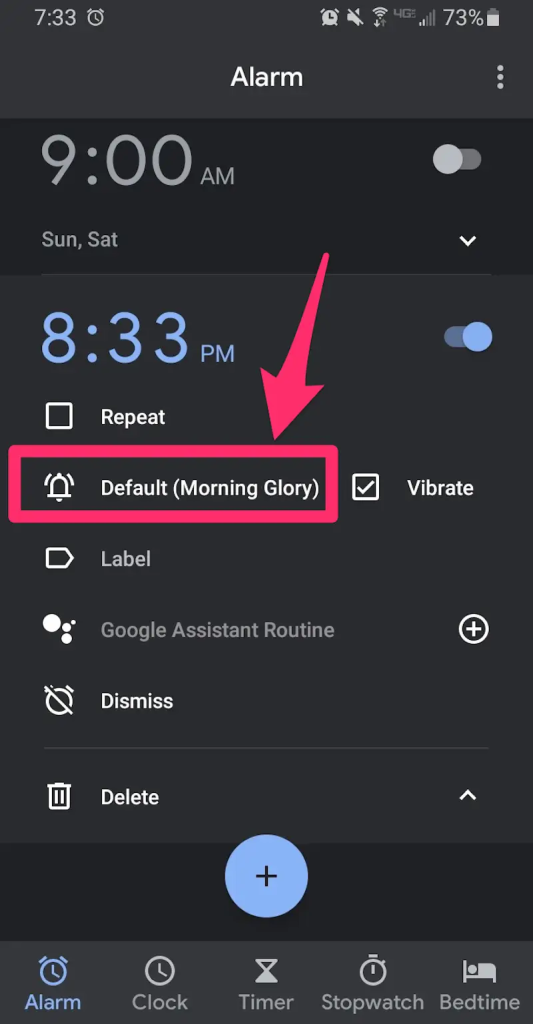
Step 5: If you’re asked which music alarm to connect to, tap on “Spotify Music.”
Step 6: Tap on the “Spotify” tab and swipe through the list of music until you locate one you wish to set as your alarm. You can also hit the “Search” button to search for a specific song or artist.
Step 7: Select the song you want to set as your alarm. It will begin to play.
And that’s it! Now, when you return to the main alarm screen, the music you selected will now be the sound that plays when your alarm goes off.
Now wake up to the sound of lovely music every day, instead of the boring old options Android phones usually have.
Stay updated on all of the latest news by subscribing to the ITP Live newsletter below or by clicking on the bell icon on the page.






