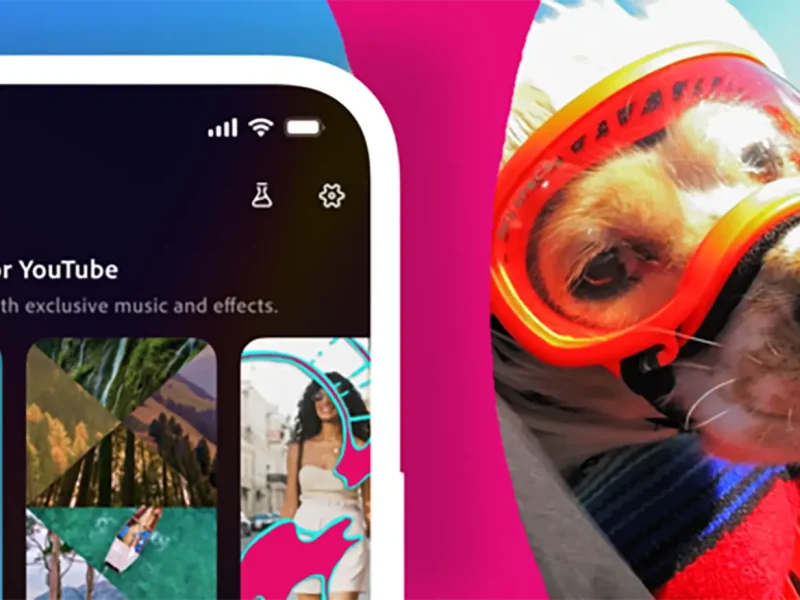Table of Contents
As one of the world’s most popular messaging programs, WhatsApp can quickly consume a large amount of storage if you’re a heavy user. Billions of people, whether they own a basic Android phone or a brand-new iPhone, utilize WhatsApp to communicate with family and friends.
Fortunately, WhatsApp allows you to safely backup your conversations and media files to Google Drive and iCloud, and you can only restore them within WhatsApp. If neither of these options appeal to you, you can export WhatsApp chats for viewing, sharing, or printing on any device. It’s easier than capturing screenshots of every WhatsApp discussion, and you’re less likely to lose the file while cleaning out your photo albums.
Whether you wish to keep your favorite memories or use your WhatsApp talks for business or legal purposes, this tutorial will lead you through the process of exporting WhatsApp conversations as PDF files.
A few things to keep in mind before exporting WhatsApp messages
Before exporting WhatsApp messages, understand the current constraints.
- WhatsApp provides feature-rich desktop applications for Mac and Windows. However, the ability to export conversations is only available on mobile.
- WhatsApp only exports messages and media from conversations. It does not offer call log details or status updates.
- Your WhatsApp chat thread may contain private information. The.txt file is not password protected, so keep it safe.
- You can send up to 10,000 recent messages containing media. Without media, you can send up to 40,000 messages. These limitations are due to the maximum email size.
- You cannot transfer multiple WhatsApp chats at once. Export messages from one chat at a time.
How To Transfer WhatsApp Messages on an iPhone
- Open WhatsApp on your iPhone and go to a conversation.
- Tap a contact name at the top. It opens the info menu.
- Scroll down and select Export Chat.
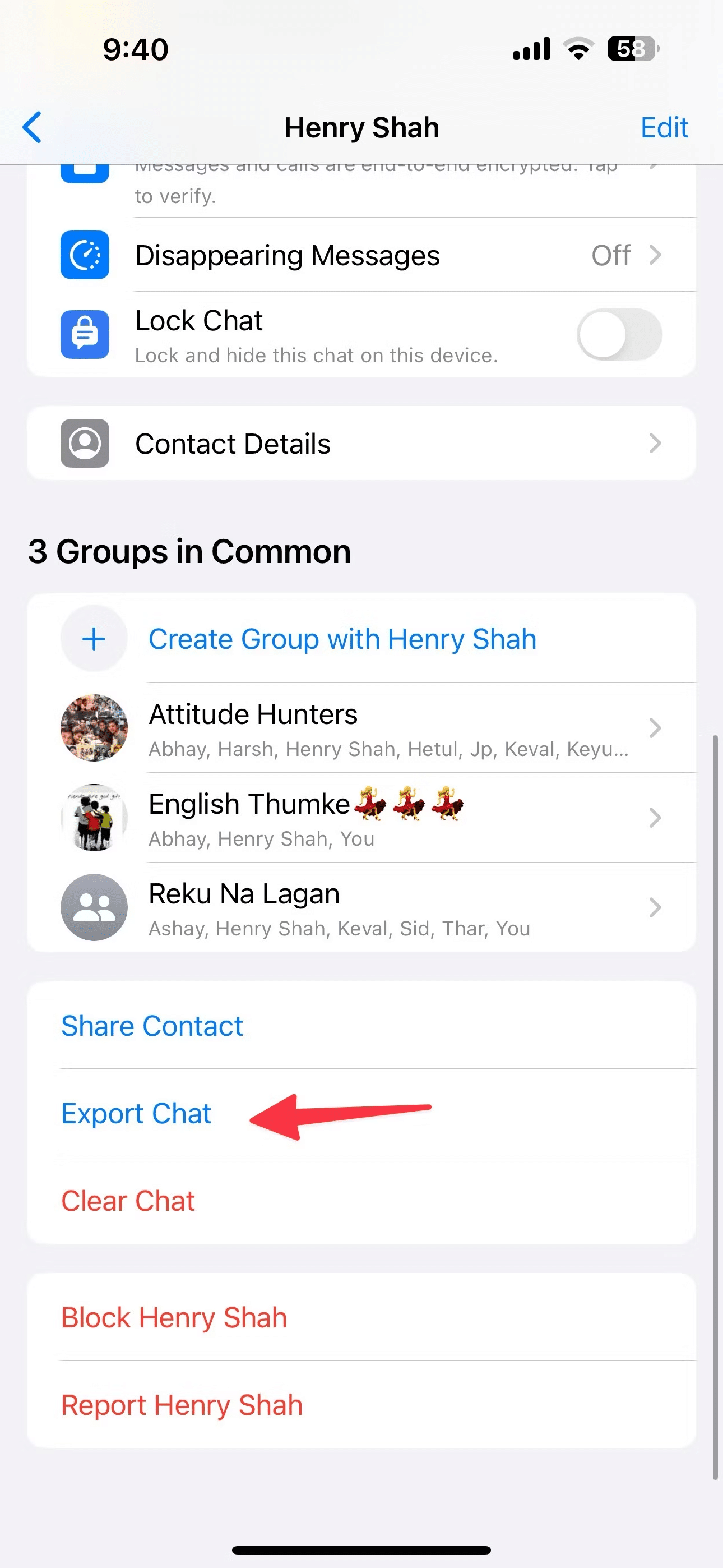
- Select Attach Media or Without Media. Attaching media generates a larger chat archive.
- WhatsApp starts the transfer process and opens the default iOS share menu.
- Tap Save to Files
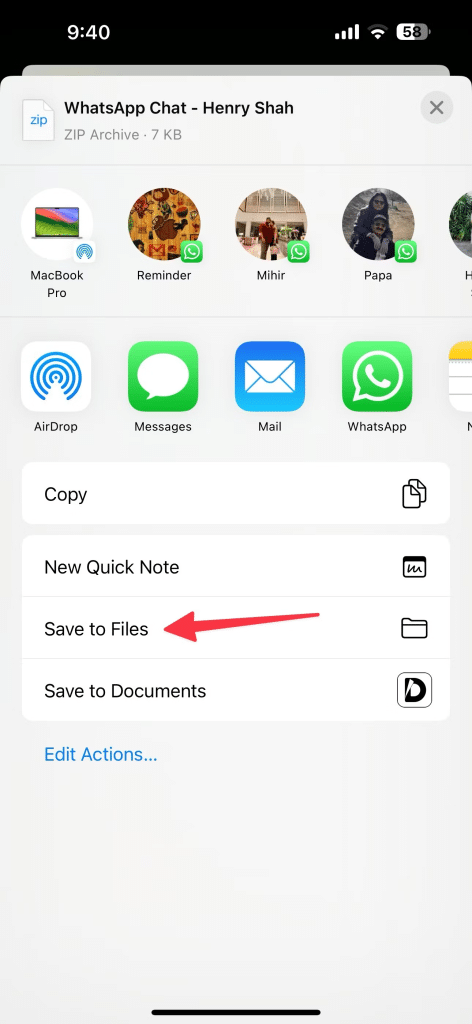
- Pick a relevant location on your iPhone or any cloud storage service, assign a tag if you want, and tap Save.
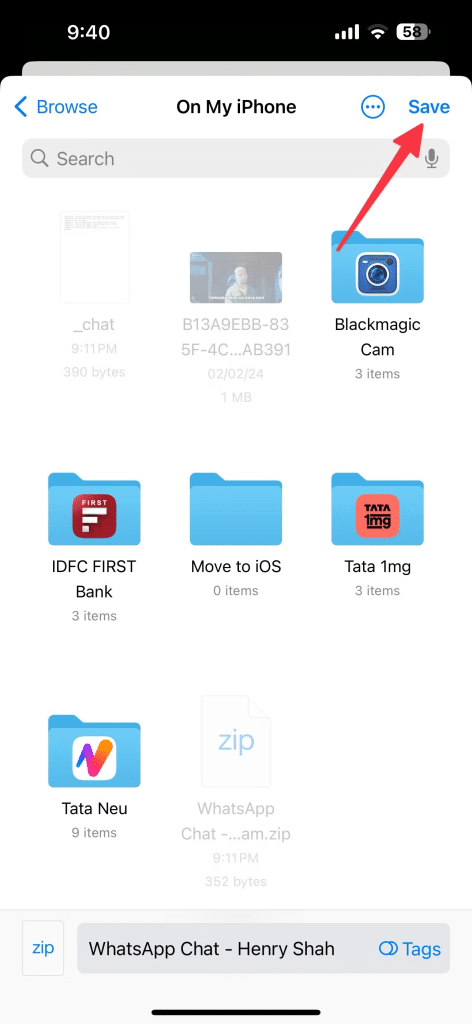
- You can also print, share, or email your WhatsApp chat from the share menu.
Export WhatsApp messages on Android
- Launch WhatsApp and head to a conversation.
- Tap the three-dot menu at the top and expand More.
- Select Export chat. You can either transfer files with or without media.
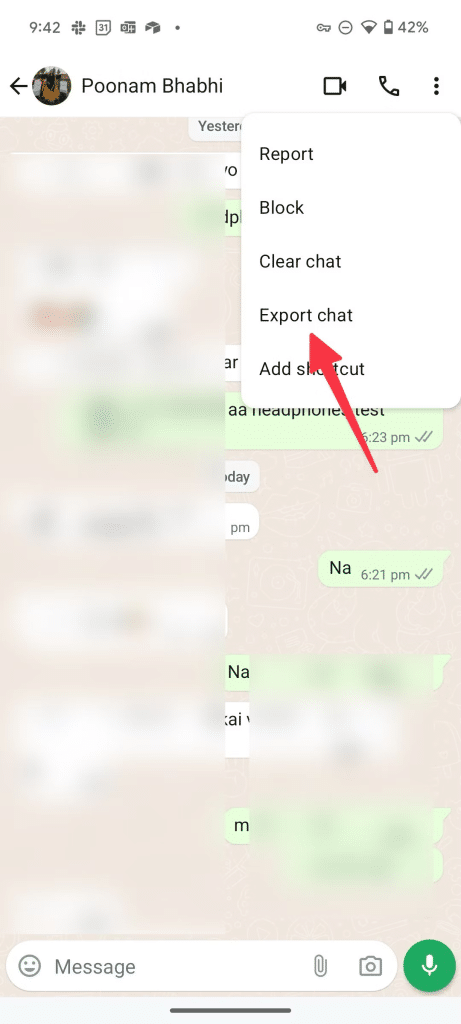
- WhatsApp opens the default Android share menu.
- You can share it with another contact, email it, or save it to the file manager
Why Is This Important?
- Download texts for legal reasons and provide them to authorities as proof.
- Save WhatsApp messages for commercial and research purposes.
- Make an offline backup of your WhatsApp messages.
Stay updated on all of the latest news by subscribing to the ITP Live newsletter below and by clicking the push notifications.