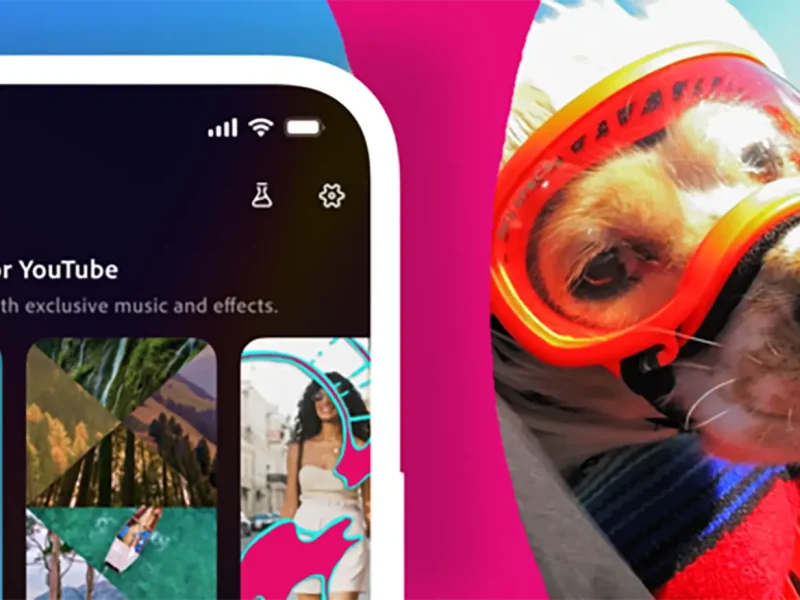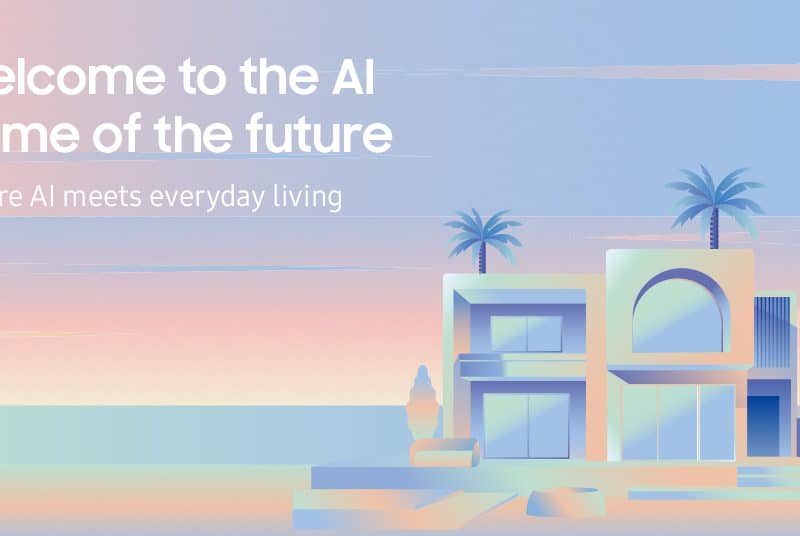Many users, blissfully unaware, are still so happy to have instant connectivity with friends around the world that they sometimes forget what the cost is of using free social applications: YOUR DATA!
That’s right, in exchange for staying updated with what’s happening around you and the world, you give out private information about yourself that giant tech companies like Facebook sell to the highest bidder.
We will guide you through 7 simple steps to help set up the necessary protection measures so that you can continue using the app while feeling safe and secure.
First and foremost, for those unaware, we would like to take the time to explain what information Facebook gathers and how they use your data. But for those of you readers who want to get into the guided steps immediately, feel free to skip ahead to get started.
What information does Facebook collect?
Protecting your privacy is becoming less of a preference and more of a necessity, especially as the social media giant continues subjecting its users to targeted ads, trackers, and vulnerabilities (sometimes overwhelming bombardments).
So, there’s the basic data such as anything you post or react to on the platform that the app stores, such as photos, videos, posts, likes, political opinions, and even memes. Remember they even store deleted photos too! But most people know this already and are fine with having their things stored in one place.
But that’s not all…
Facebook also has access to your IP address, the messages you send on Messenger, the groups you join, your search activity, and your overall social circle. Or, if you click on a Facebook ad, the platform will collect that data and post similar ads on your news feed, but they also collect it from other platforms.
For example, if you visit one of its advertising partners, the app will store that data and show you products from that site on your news feed.
And that’s not even getting into marketing tools, something many websites implement to make it easier to share the things you find with your Facebook friends, or your browsing history, location, or if you’ve used Facebook’s built-in “send money” feature, they will make sure to store your payment details and billing address.
But don’t worry – you don’t need to take drastic measures by deleting your account and avoiding the platform entirely, there are just some tweaks we can easily guide you through.
7 Steps to follow to protect your privacy on Facebook?
Minimize the data on your profile & who can see it
As you now know from the above section, “What Information Does Facebook Collect?”, there’s a monumental amount of information that the social media platform knows about you. Thus, your first step is deleting any information you don’t want Facebook (or anyone else) to know.
- Open your Facebook app.
- From your news feed, click your name and profile picture (left-hand side, under the “Home” icon).
- On your profile, select “Edit Public Details.”
- You’ll see the following categories: Current City, Workplace, Education, Hometown, and Relationship Status, along with Hobbies, Featured Stories, and Links.
- Click each category and “Delete” or “Edit” the information you don’t want Facebook or other people to have.
- Additionally, change the visibility settings for each category to “Friends” or “Only me.”
Delete Off-Facebook Data
Unfortunately, there’s no way to delete the data Facebook already gathered on you– despite the site’s “Clear History” button in its “Off-Facebook Activity” menu.
Still, according to the social media platform, this setting can be used to prevent advertising companies from using your collected data for targeted ads.
But there is a downside – turning off “Future Activity” means you can’t use the Facebook Login tool anymore (that lets you sign in to other sites via Facebook). If this isn’t an issue for you, here’s how to clear your history and disable its collection by default:
- Open the Facebook app.
- From your news feed, select the three lines in the upper-right corner. Note: the three lines won’t appear on your profile.
- Scroll down and tap “Settings & Privacy.”
- Tap “Privacy Shortcuts.”
- Under “Your Facebook Information,” tap “View or clear your off-Facebook activity.”
- Scroll down. Under “What You Can Do,” tap “Clear History.” Confirm by tapping again.
- Next, tap “More Options” and then “Manage Future Activity.” Confirm by tapping again.
- Toggle the slider to the left to disable your future off-Facebook activity from being stored. Confirm by tapping “Turn Off.”
Disable Face Recognition
Tagging yourself or others in photos? Well, Facebook uses those photos for facial recognition even when you aren’t asked to opt-in but the app does it automatically. Here’s how to turn it off:
- Open the Facebook app.
- From your news feed, select the three lines in the upper-right corner.
- Scroll down. Tap “Settings & Privacy” and then “Privacy Shortcuts.”
- Under “Privacy,” tap “Control face recognition.”
- Under “Face Recognition,” tap the arrow on the right.
- Tap “No.”
Opt-out of Data Collection by Facebook 3rd Partners
- Change your password on any websites/apps you plan to remove.
- Open the Facebook app.
- From your news feed, select the three lines in the upper-right corner.
- Scroll down and tap “Settings & Privacy” and then “Settings.”
- Scroll to “Permissions” and tap “Apps and Websites.”
- Tap “See More.”
- Tap each app, both “Expired” and “Active,” and “Remove” them.
- Next, scroll all the way down. Under “Preferences” and “Apps, websites, and games,” tap “Turn Off.” Confirm when prompted.
Limit everything to do with ads
- Open the Facebook app.
- From your news feed, select the three lines in the upper-right corner.
- Scroll down to “Settings & Privacy” and tap it. Select “Settings.”
- Scroll down to “Permissions” and select “Ad Preferences.”
- Under “Ad Preferences” and next to “Advertisers” and “Ad Topics,” tap “Ad Settings.”
- Under “Manage Data Used to Show You Ads,” tap “Data about your activity from partners.”
- Next to “Use Data from Partners,” toggle the switch off.
- Do the same for “Ads shown off of Facebook” and “Social Interactions.”
As a bonus, you can also do the same to “Categories used to reach you” and “Audience-based advertising.”
Hide your profile on search engines
- Open the Facebook app.
- From your news feed, select the three lines in the upper-right corner.
- Scroll down to “Settings & Privacy” and tap it. Select “Settings.”
- Under “Audience and Visibility,” select “How People Find and Contact You.”
- Tap “Do you want search engines outside of Facebook to link to your profile?” and toggle the slider, so the option is disabled and changed to “No.”
- Next, change “Who can look you up using the email address you provided?” and “Who can look you up using the phone number you provided?” to “Only me.”
- As a bonus, change:
- “Who can send you friend requests?” to “Friends of friends.”
- “Who can see your friends list?” to “Only me.”
- Click the back arrow and select “Posts.” Change:
- “Who can see your future posts?” to “Friends.”
- “Limit who can see past posts” to “Limit Past Posts.”
Last privacy inspection (messages, privacy check-ups & other Facebook Products
- To disable message requests from strangers on Facebook open the Facebook Messenger app, click on your profile picture in the upper-right corner, and navigate to Privacy > Message Delivery. Under “Others on Facebook,” change it to “Don’t Receive Requests.”
- To utilize Facebook’s Privacy Checkup tool, navigate to Settings & Privacy > Settings > Privacy Checkup (under “Account”) and click each category to maximize/customize your privacy settings. This will help you privatize anything you missed earlier.
- Make sure you maximize your privacy settings on other Facebook-owned websites and apps, such as WhatsApp.
So, there you have it!
With this in-depth guide on how to stay private on Facebook, there’s no need to stop using the social media platform altogether. Instead, you can enjoy socializing with your friends and family from a stable, private, and secure online environment – for the most part.