Apple’s new operating system for the iPhone, iOS 17, has introduced a new feature that gets rid of verification codes from your phone. Here’s a step-by-step guide on how to get that feature.
Table of Contents
How to automatically delete verification codes on your iPhone
Verification codes can be texted to your iPhone if you have set up two-step verification on your most important accounts, or when you set up new accounts on applications, all to verify you are indeed the owner.
And when the time comes to delete them all, it can be quite a hassle to go through your messages and clean them from unwanted verification codes you’ve gotten in the past few days.
Now, Apple has released a new feature that gets rid of them automatically. For some extra peace of mind and to help keep your conversation list clutter-free, Messages can automatically delete these codes when you’re done with them.
Before we begin, make sure your iPhone has been updated to iOS 17.
Here’s how:
Step: Open up the Settings application on your iPhone 15.
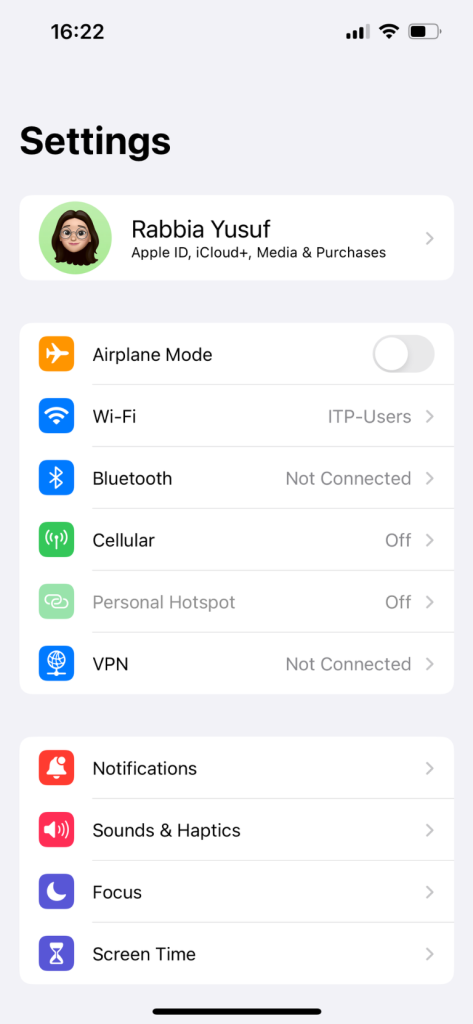
Step 2: Scroll down to the section with the settings for built-in apps, which are below App Store and Wallet & Apple Pay.
Step 3: Select the option ‘Passwords’. From there, select ‘Password Options’.
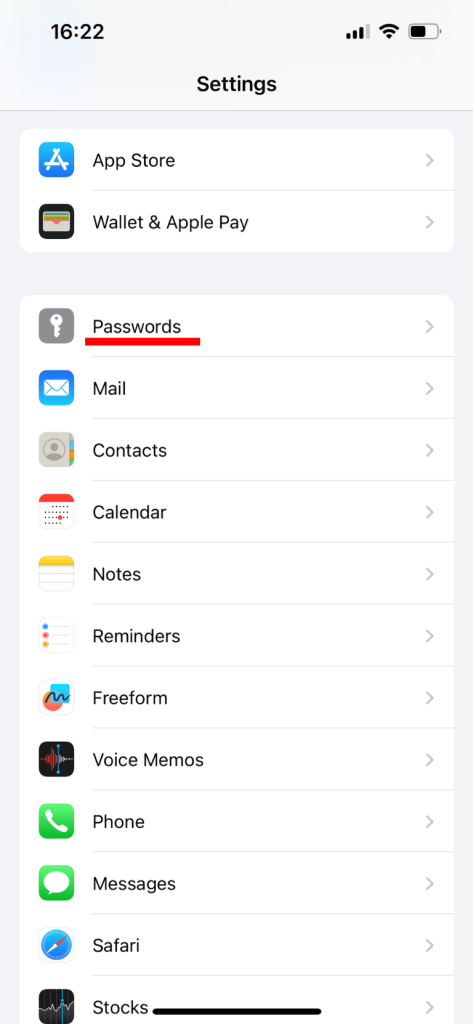
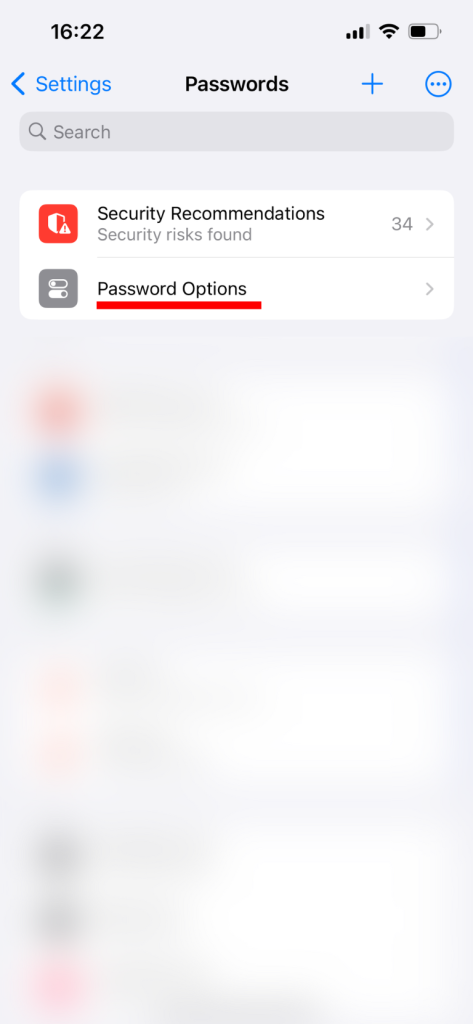
Step 4: Switch on, or enable, the ‘Clean Up Automatically’ option. This will delete verification codes in Messages and Mail after inserting them with Autofill.
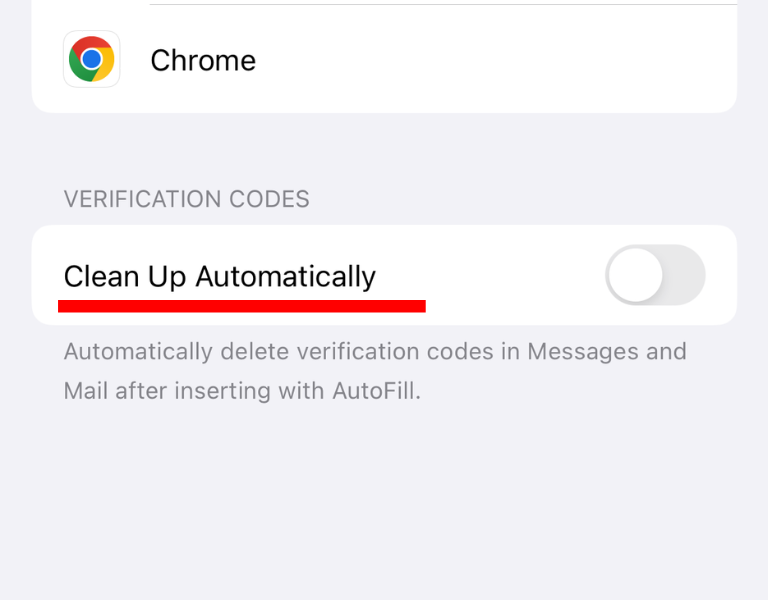
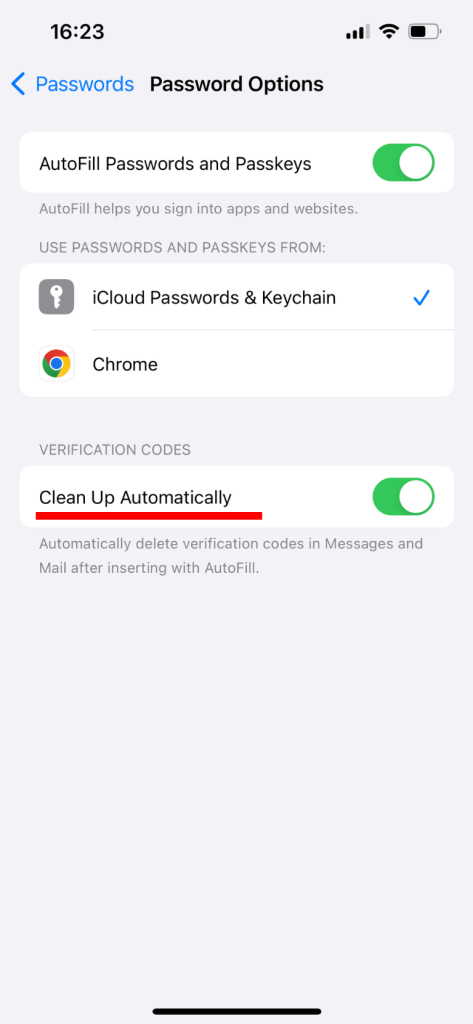
And that’s all!
Now, no need to spend hours sitting and going through messages to delete all the verification codes you might get. Your phone will take care of that for you.
Stay updated on all of the latest news by subscribing to the ITP Live newsletter below and by clicking the push notifications.






