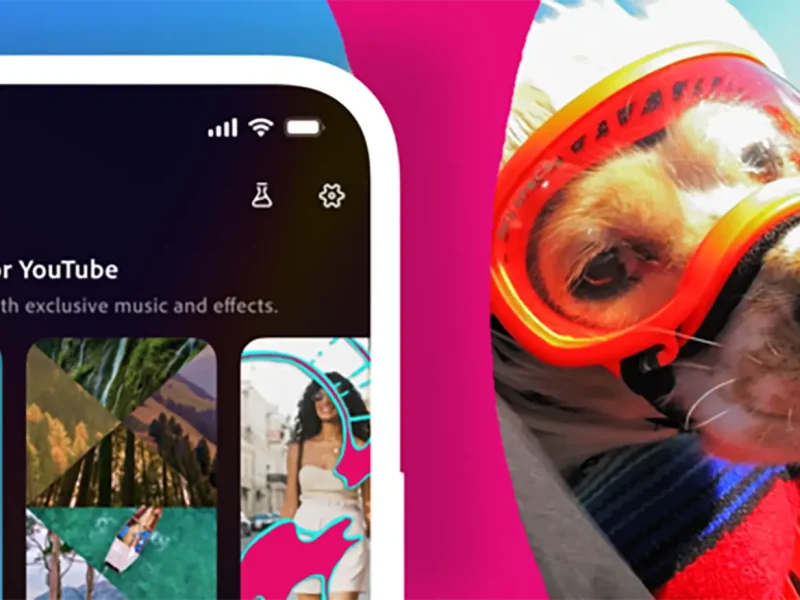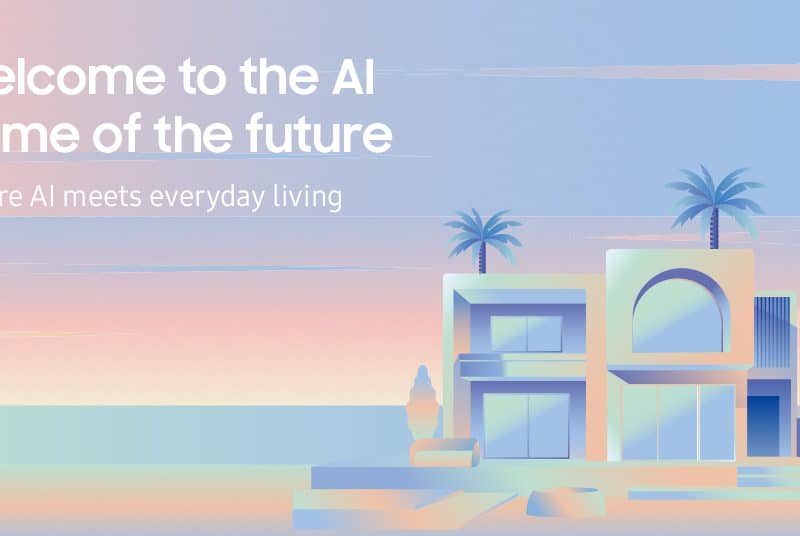Brands, influencers and regular users of TikTok can easily add a voiceover recording to their videos allowing them to narrate their story, or produce educational content.
In this article, we will be taking you through the easy steps on how to do this to take your videos to the next level.
Where is the voiceover tool?
TikTok’s video editing section includes the Voiceover tool. It’s located in the dropdown menu on the right side of the editing screen.
It’s the Microphone Icon on the right side of the screen, beneath tools such as Text, Stickers, and Effects.
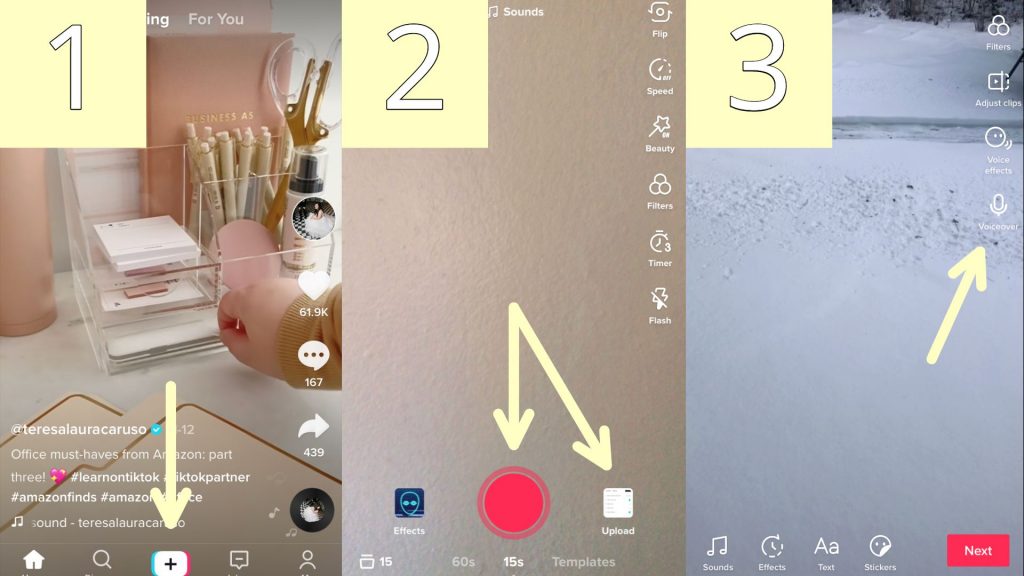
Steps to add this feature to a video
- Begin by recording your TikTok video as usual, then proceed to the editing screen.
- Then, on the editing screen, select the ‘Voiceover’ button in the bottom right corner, which is represented by a microphone symbol.
- Navigate to the segment of the video that you want to add your voiceover, then press the ‘Record’ button to get started.
- After you’ve recorded your voiceover, you can optimize it with a diverse array of voice effects. To access a variety of effects, press the ‘Voice effects’ button. Additionally, you can at this stage add multiple effects to achieve your desired result.
- After you’ve fully completed recording and editing your recording, use the ‘Volume’ tool (found in the very same dropdown menu as the ‘Voiceover’ tool) and start moving the ‘Original sound’ switch to alter the volume.
The benefits of using this feature
Recording an audio narrative to your video makes it much easier to be informative to an intended audience.
Of course, this does ultimately depend on the type of content you are producing but for many, such as makeup and beauty videos, cooking, travel or product launches, being able to use this function allows your video to be much more clear and personal.
You can check out this video below, to see how you can play around with various voice effects to enhance your recording!
For more TikTok tricks, be sure to follow us on socials @itpliveme & subscribe to our newsletter below. Happy TikTok’ing!