Sometimes we don’t realize it but our Facebook account gets linked with our Instagram, and then it’s just a merging of two worlds no one wants. In case that’s happened to you, here’s a step-by-step guide on how to disconnect them.
Table of Contents
How to disconnect Facebook from Instagram
When you disconnect your Facebook and Instagram accounts, you can’t enjoy cross-sharing posts and stories, discover mutual friends on both platforms, and quick login facility.
You can unlink your accounts from either application. We’ll show you how to do both.
From Facebook
Step 1: Open the Facebook application on your phone.
Step 2: Tap the hamburger menu icon at the upper right.
Step 3: Tap the Settings gear (Android) or Settings & Privacy > Settings (iOS).
Step 4: Scroll down and tap Accounts Center. From here, select Accounts.
Step 5: Select the account you want to remove and tap Remove.
Step 6: When the confirmation message appears, tap Continue. If both accounts share the same login password, you will be required to change one of the passwords.
From Instagram
If you have a business page, convert it to a personal page before unlinking Facebook.
Step 1: Go onto your Instagram profile.
Step 2: Tap the hamburger menu icon at the upper right.
Step 3: At the very top, select the Accounts Center option. There, click on Accounts under ‘Account settings’.
Step 4: Here, locate the Facebook account you want to unlink and tap Remove.
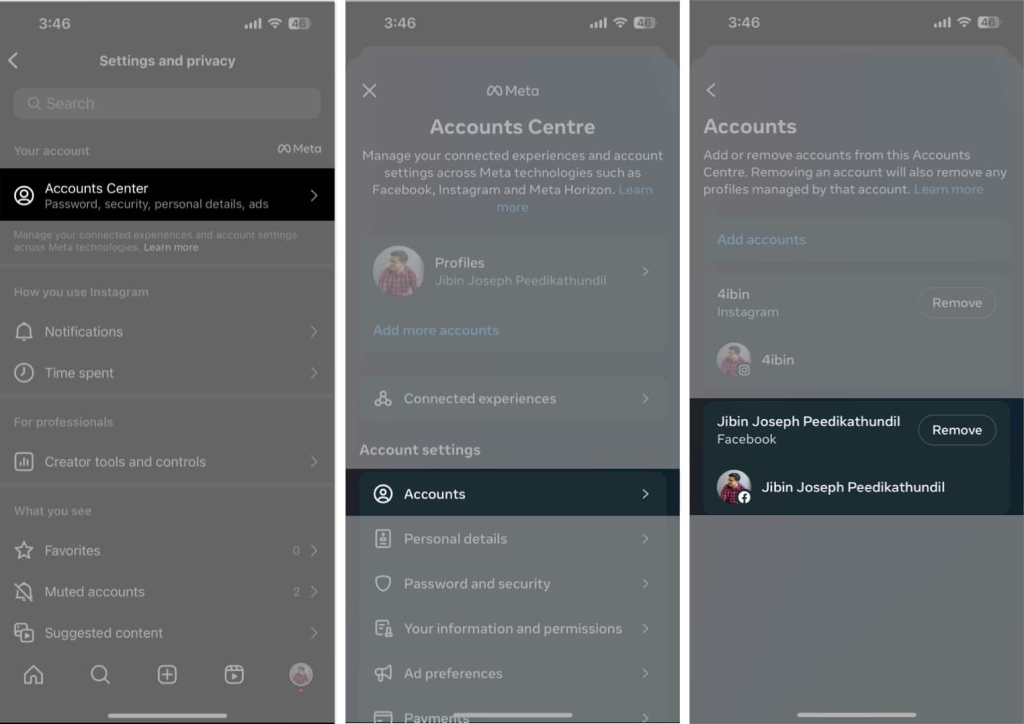
Step 5: A confirmation page will appear on your screen. Select Remove account.
That’s it!
How to limit your social media interaction
If you want to keep some connection, there are customization options. For example, you can stop sharing your posts automatically.
In either the Instagram app or the Facebook app, go to the Accounts Center and tap Sharing Across Profiles. Choose your profile, then use the sliders to turn Automatically Share on or off for your posts or stories.
Stay updated on all of the latest news by subscribing to the ITP Live newsletter below and by clicking the push notifications.






