Our IG feeds are filled with Instagram Reels these days and sometimes, you might want to download to share with a user outside of the app or simply save it for later.
There is currently no built in way to download a Reel onto your camera roll, however, listed below are 3 simple ways to do so!
Screen recording
The first trick is to screen record the Reel you want to save using your phone’s Screen Recording app. Here’s how to do it on both iPhone & Android devices.
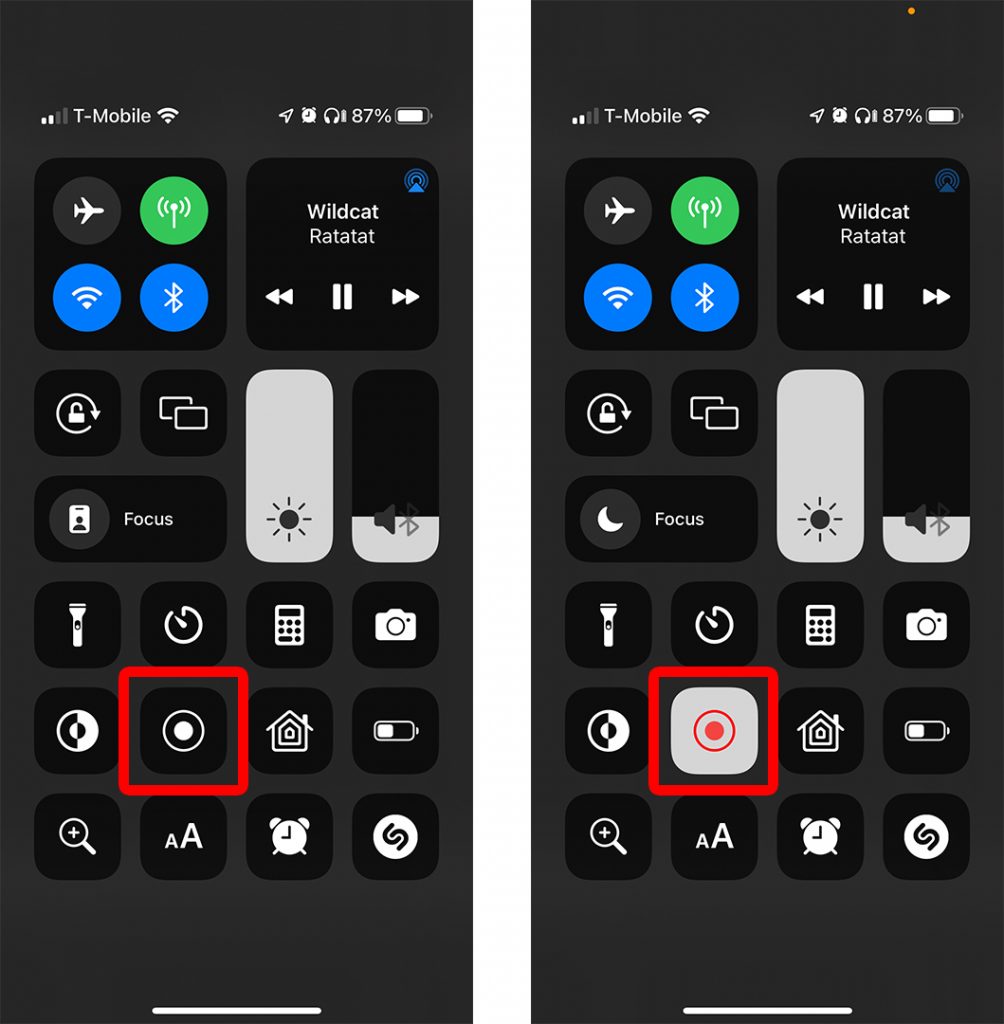
- Swiping down from the top of the screen will bring up the Control Center or Control Panel, here you can find ‘Screen recording’.
- On an iPhone the feature will begin recording after a brief countdown, however on Android, you may need to swipe right to allow audio recording and then click Start.
- Open the Instagram app and go to the reel you would like to record while the Screen Recorder app counts down to begin recording. Allow the reel to complete its loop.
- Swipe down at the top of the screen to stop the recording, this will then automatically save to your camera roll.
- The good news is, you can then use the ‘edit’ tool to cut out the screen recording segment from the Reel to give you a clean cut of the video content itself.
Third Party Apps
The next alternative, is via a third-party app such as InstantSave.

- All you need to do is head over to the app store and install InstantSave to your mobile device.
- You then need to log into your Instagram account and locate the Reel that you are looking to download.
- Press the three-dot menu at the top right, then select Copy link from the menu that appears.
- Return to the InstantSave app. After a pop-up ad, you will be able to see the reel if you close the ad. To save it to your phone, tap Save.
Saving your own Reel
To save a Reel you have posted on your own profile, head over to the Instagram app, then tap the account icon in the bottom right corner.
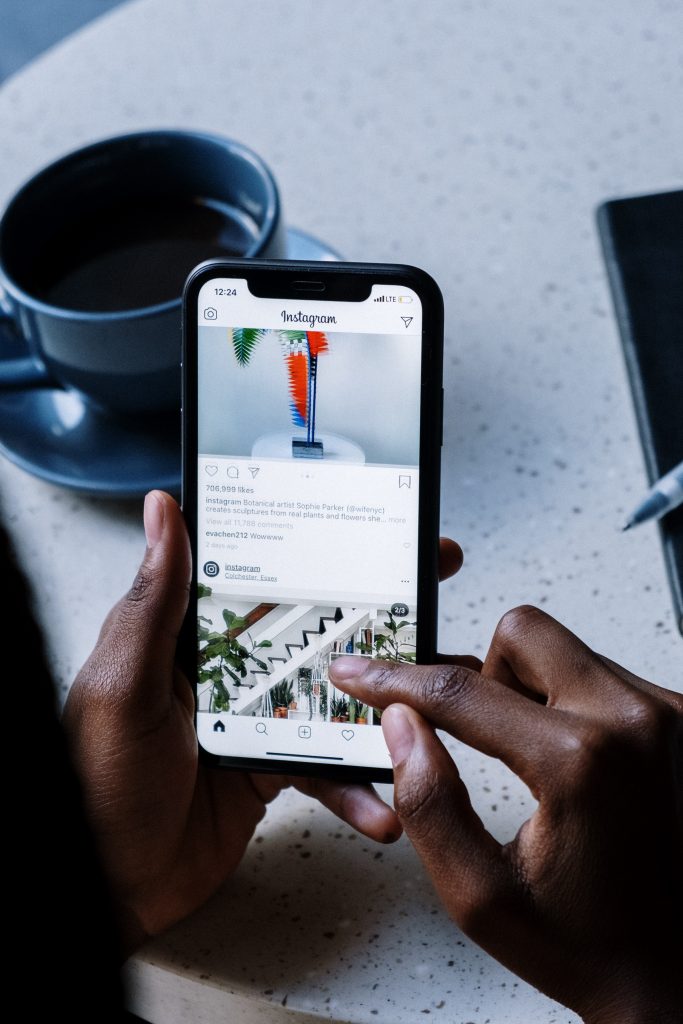
- Select the Reels icon or choose ‘View archive’. Here, you should be able to see all of your published reels.
- Press on the 3-dot menu on the right side of the screen, beside the Reel you’re looking to download.
- Voila, the Save to Camera Roll or Save Video will be displayed and you will be able to find your video in your album on your device.
So there you have it, 3 simple tricks to save entertaining Reels to your camera roll to enjoy later and share with friends!
For more social media hacks, be sure to subscribe to our newsletter below so you don’t miss out.






