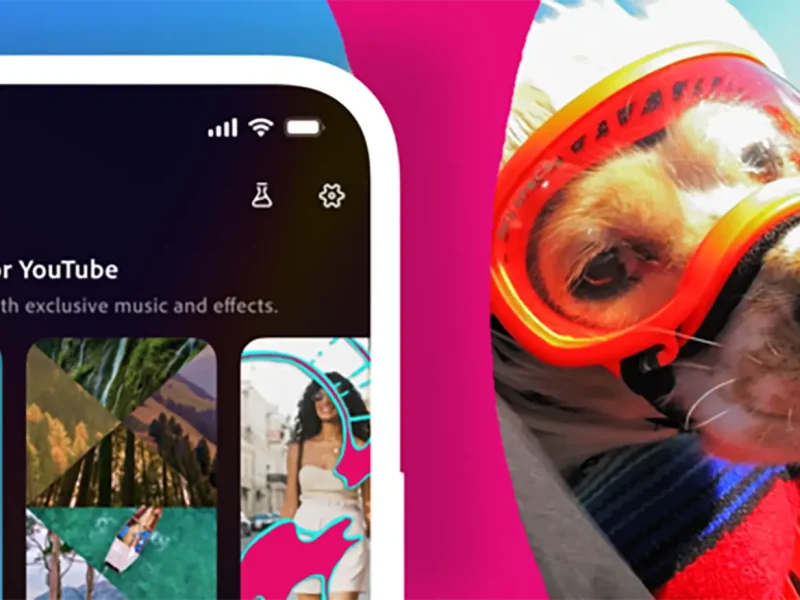Yep, it’s happened to all of us, the stupid moment when we used someone else’s phone to sign into our Instagram account and forgot to log out afterward. The worst feeling in the world, as you never know who you granted unwillingly free-range on all your private information – not even to mention chats, photos, and archived images.
It can happen in such as fast moment such as when your phone died and you need to use your partner’s or friend’s phone to quickly reach someone or find a name of the location you are heading to.
Oftentimes we panic and immediately change our passwords to ensure everyone, even yourself is logged out from your account, which can be such a dreadful process to log back into your account from all of your devices. Luckily for you, we have gathered the quickest guide to resolve a minor mistake that could’ve evolved into a scenario where your privacy is violated.
So no need to log out of Instagram from all of the devices, just chose the device you don’t want to have access to your account and easily log out, follow the steps below.
How to log out a device from your Instagram account
Step 1: Tap Settings
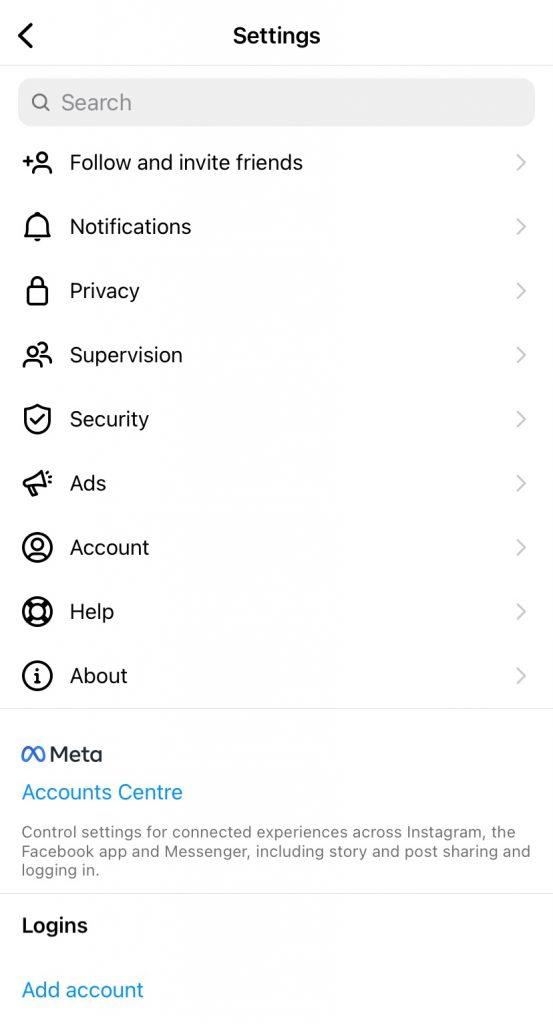
Step 2: Tap Security
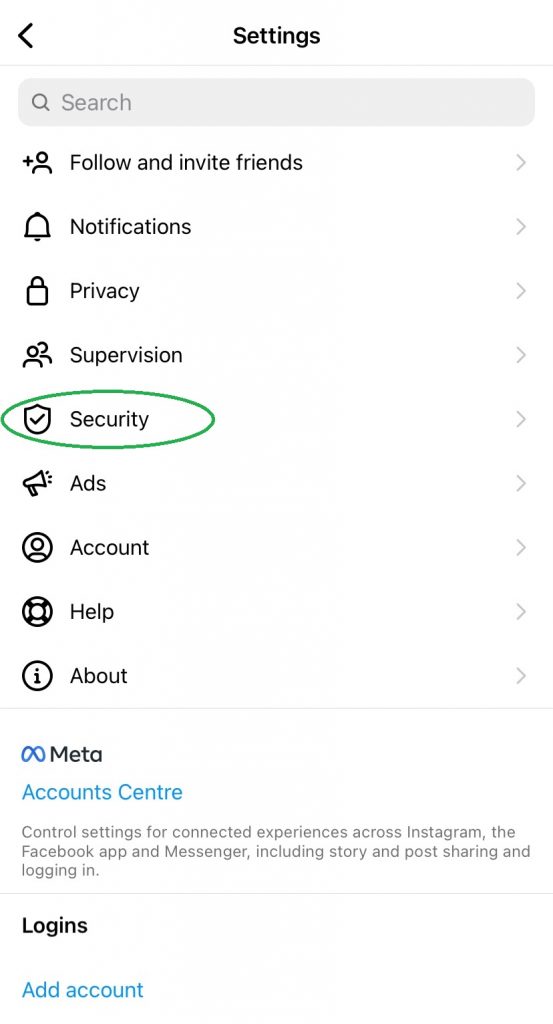
Step 3: Tap Login Activity
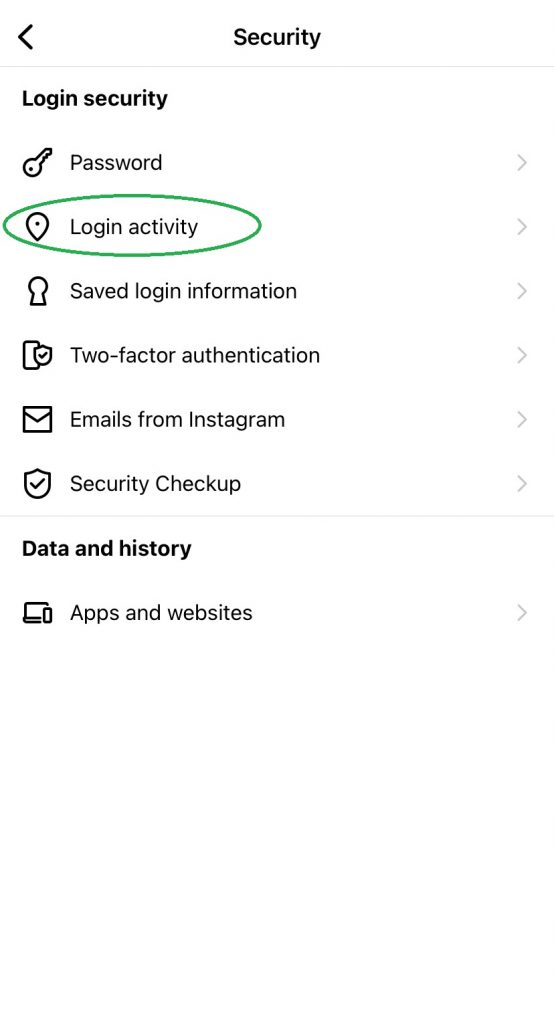
Step 4: Select the device you want to Log Out from, then press on the 3 right dots
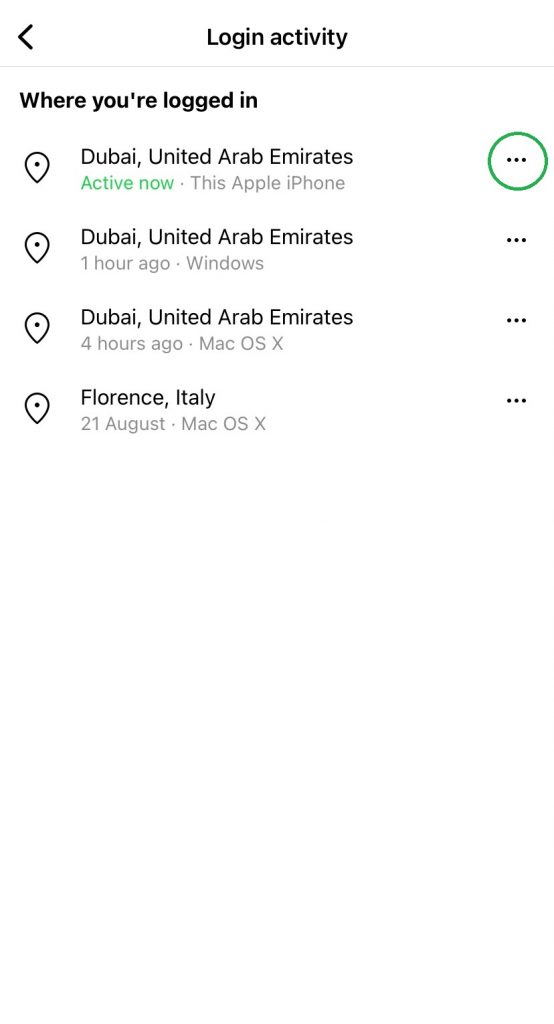
Step 5: Tap Log Out
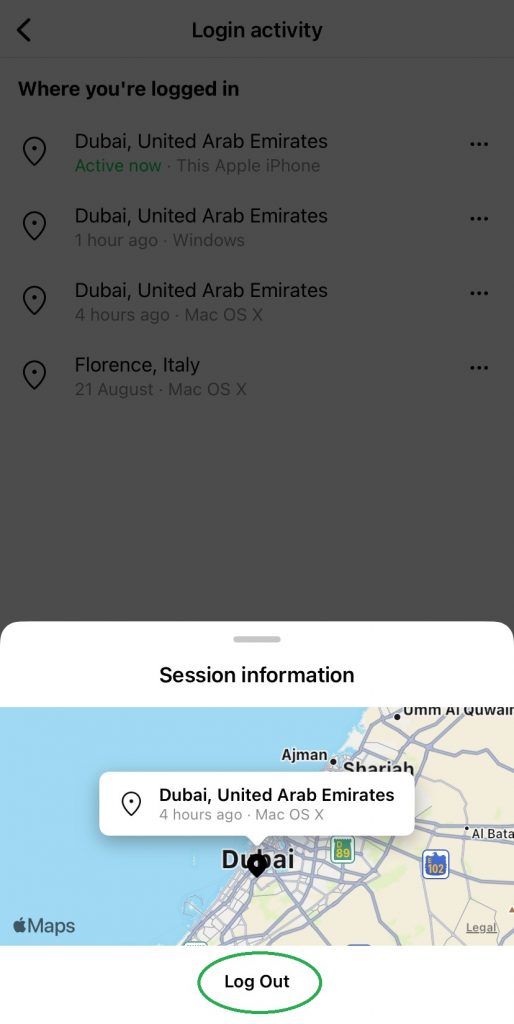
These are the fastest and quickest steps to take to ensure one device is blocked from going through anything you might’ve wanted to keep private, but if you are faced with a different situation where you have to log out of multiple devices simultaneously then you would have to completely change your password.
Unfortunately, Instagram does not have any built-in tool that enables you to log out of your account on all devices, therefore the only way to rein in your privacy is the old-fashioned and annoying way.
How to log out of your Instagram account from all devices
Step 1: Tap Settings
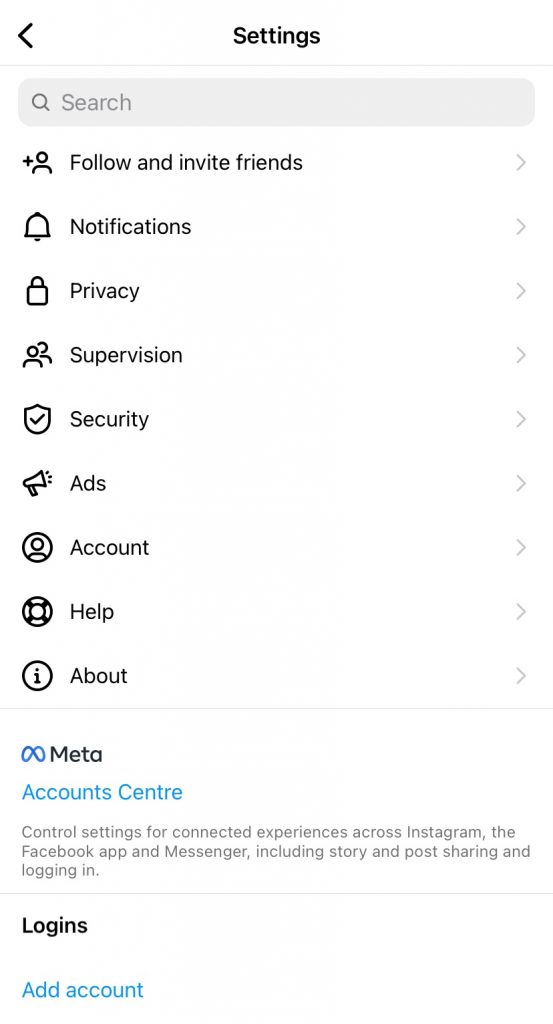
Step 2: Tap Security
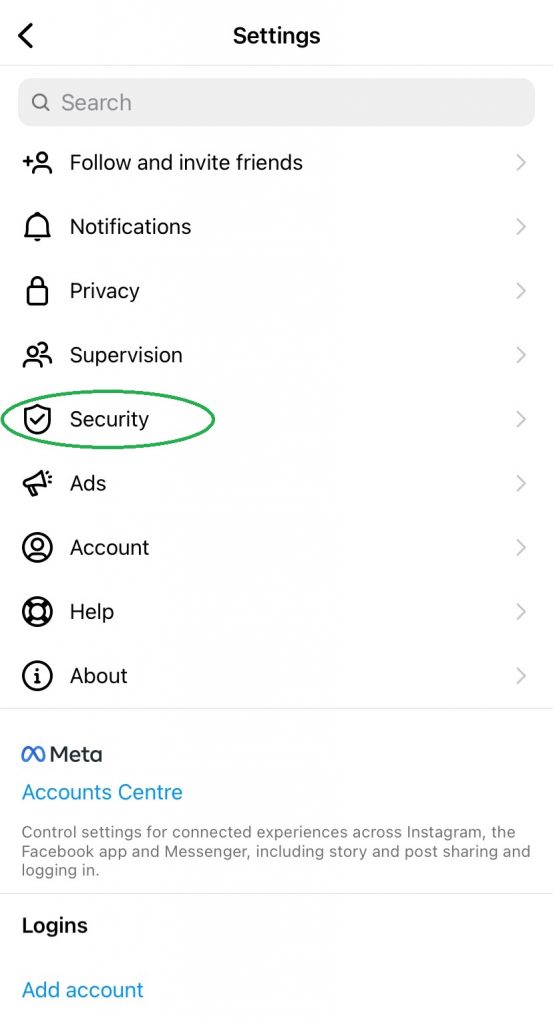
Step 3: Tap Password
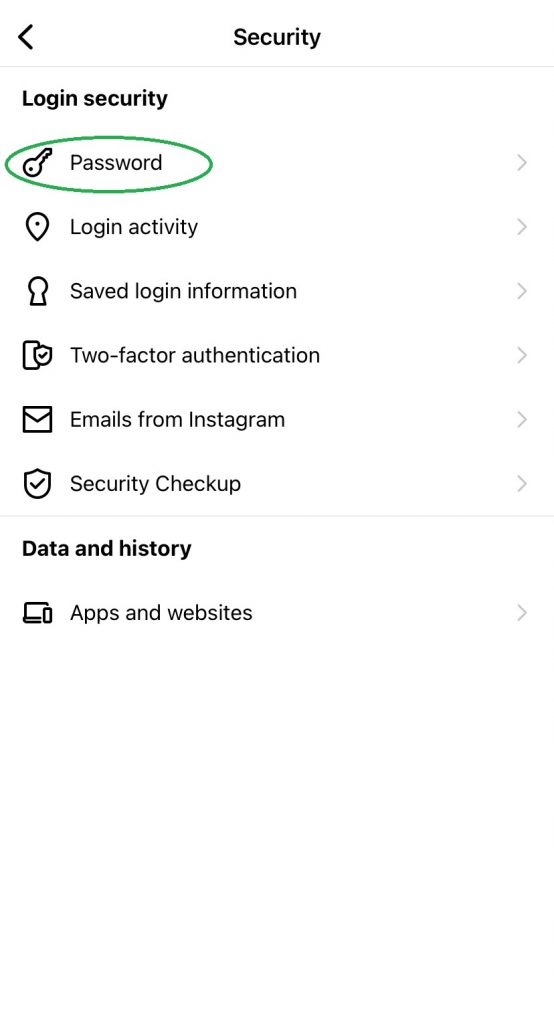
Step 4: Insert Current Password & New Password you want to make
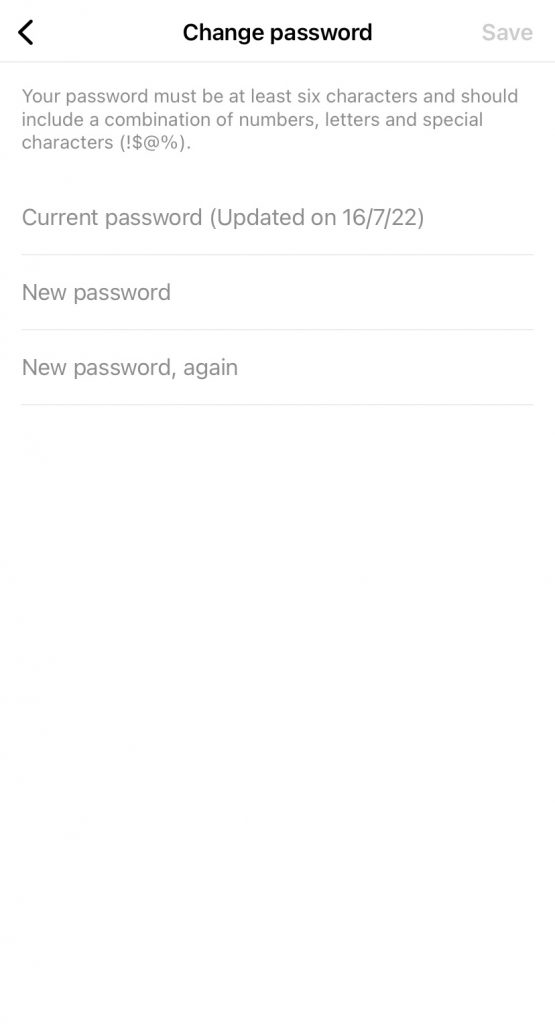
Stay tuned to all the latest news by subscribing to ITP Live’s Newsletter below.