Table of Contents
In terms of accessibility, TikTok still has a long way to go in lowering obstacles for those with impairments. According to one article, TikTok violates numerous basic app design guidelines and best practices, particularly the platform’s navigation, information hierarchy, layout, and overall design, which are not conducive to an accessible user experience. Furthermore, many users find it difficult to navigate the app’s unfamiliar patterns and channels.
The lack of accessibility and usability is particularly noticeable when compared to interfaces from Google, Apple, and Microsoft, which fully adhere to the Web Content Accessibility Guidelines.
In the interim, while TikTok improves, users can advocate for accessibility on their own terms by adhering to fundamental online accessibility guidelines while using the features that are now available. Making material accessible to users with disabilities improves the overall watching experience for all viewers (see the example below, where TikTok user @_sorry_dad describes how they manually inserted subtitles).
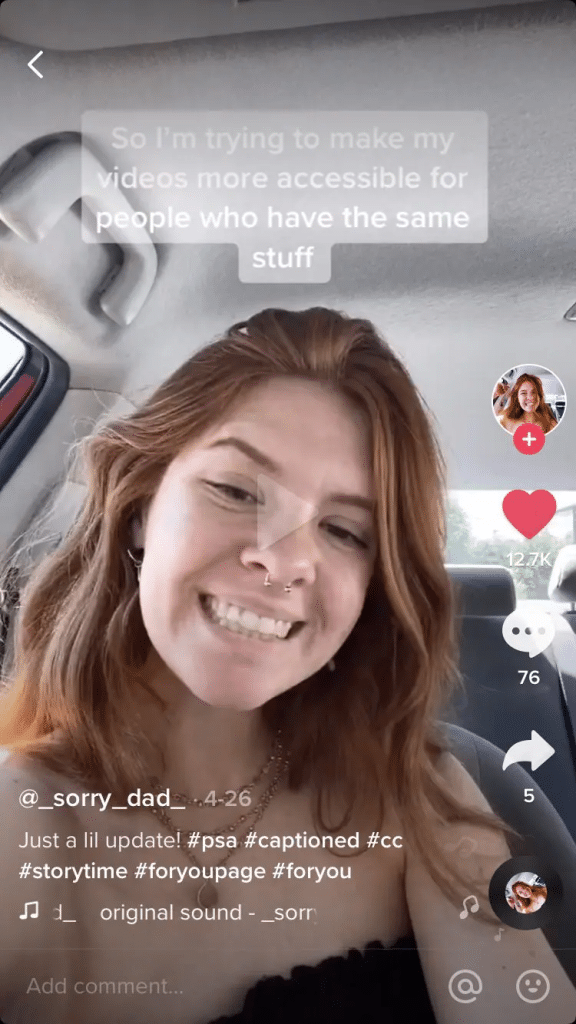
How to add captions to your TikTok
Closed captions are time-synchronized text that graphically portrays audio content, making videos accessible to the deaf and hard of hearing. Captions have the ability to increase user engagement, video viewing time, and flexibility.
TikTok’s auto-captioning capability will be available in select countries starting in 2021. This function automatically transcribes speech from a video to create closed captions and will initially only support American English and Japanese. While technology provides unparalleled platform accessibility, the accuracy rates of automatically generated captions are notoriously low, and manual user editing is still frequently required. Below, we’ll go over how to use TikTok’s auto captioning feature (as well as solutions for when auto captions aren’t accessible).
Adding automated captions:
- Record a video in the app or upload a stored file from your device.
- Once your video has been recorded or uploaded, go to the editing page.
- Click the “Captions” button on the right of the screen.
- TikTok will automatically analyze speech and make captions.
- To edit auto-captions, click the pencil symbol on the right of the screen.
- Once you’ve finished, press play to watch a preview and double-check your work.
- Ready to post? Touch “Done” in the upper right corner of the screen.
Adding DIY captions with the internal text tool:
- Record a video in the app or upload a stored file from your device.
- Once your video has been recorded or uploaded, check the box in the bottom right corner.
- Click the “Text” button at the bottom of the screen.
- Drag text to arrange it on the screen (ideally toward the top, to minimize confusion with the video’s description).
- To see when the text will appear (timestamps), pick the text box and click on the clock icon in the upper right corner.
- Click the play button to watch a preview and double-check your work.
- Touch “Done” in the upper right corner of the screen.
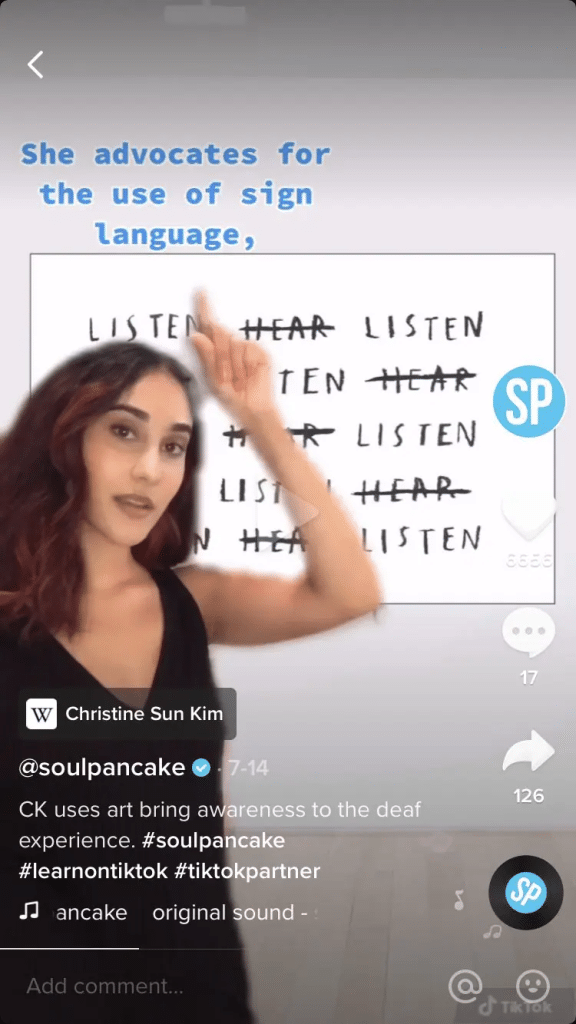
Adding captions with an external tool or service:
This approach is often the most realistic for individuals who regularly generate TikTok material, and it requires the use of a specific captioning service or app.
To begin, record videos directly to your device or on TikTok and then download them to your phone. Then, upload your videos to a captioning service provider (which may require you to send the video to a computer first) or a captioning app on your phone.
If employing a captioning provider, you will be provided with a caption file that you must add to your videos using a video editing software. You can then upload your captioned videos to TikTok.
If you use a captioning app, you can download the captioned video back.
Stay updated on all of the latest news by subscribing to the ITP Live newsletter below and by clicking the push notifications.






